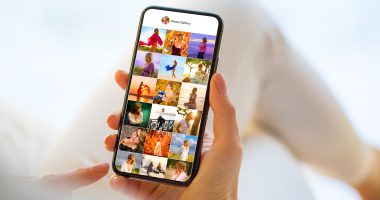Similar to smartphones, Kindle devices can occasionally freeze, stop charging, get stuck on the tree screen, or not power on at all. You’ve come to the correct spot if your Kindle gadget is giving you trouble. Since these problems are easily resolved, there’s no reason to discard your Kindle.
With all of the most popular fixes for a frozen Kindle, this article explains what to do if your device is locked up. These fixes can be applied to your Kindle if it is turned on but not responding.
What Causes a Kindle to Freeze Up?
One of the following problems is typically the cause of your Kindle reader locking up, freezing, and becoming unresponsive:
- Processor overload: Because Kindles don’t have a lot of processing capacity, overloading is a common occurrence. This typically occurs when accessing webpages through the browser.
- Memory issues: If a Kindle is overloaded with data, it may freeze. Kindles likewise have a limited amount of memory. When utilizing a web browser, this typically occurs as well.
- Low battery: The Kindle may freeze if the battery is low because the processor may receive less power.
- Outdated firmware: If you haven’t updated your Kindle in a while, there may be issues with the firmware or the feature you’re attempting to utilize may not be supported, which could cause your Kindle to freeze.
How Do You Get Your Kindle To Unfreeze?
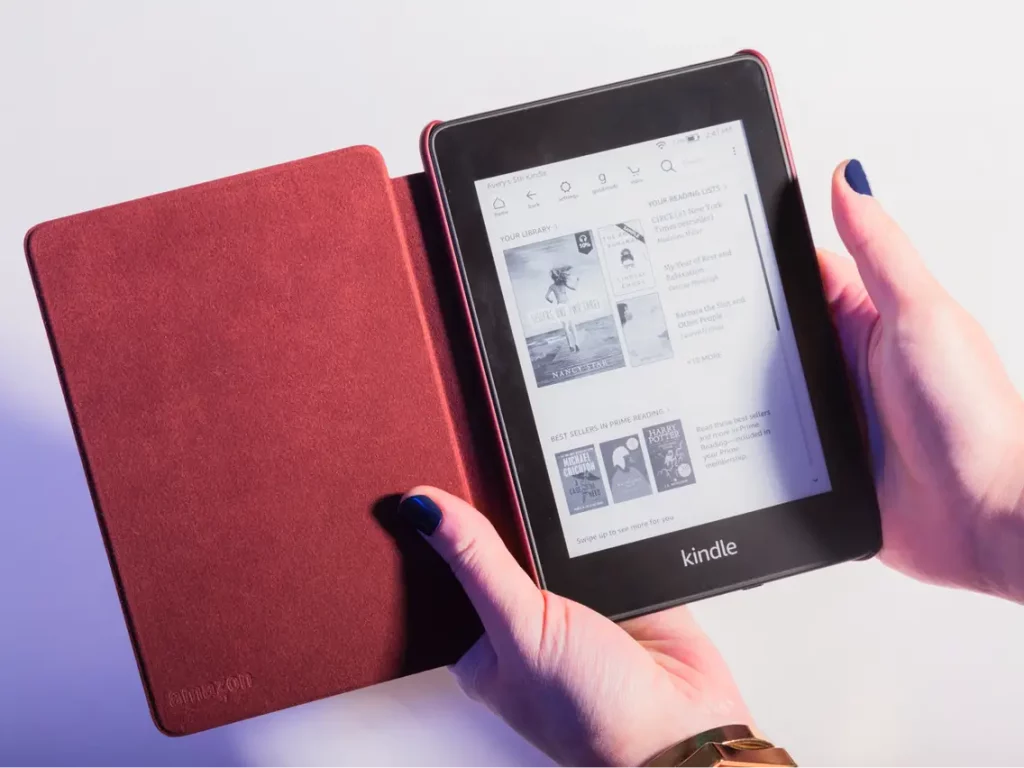
Often, restarting a Kindle will allow you to unfreeze it. Restarting the Kindle will clean everything out and enable it to function correctly once again if the problem is an overloaded processor or memory. Several alternative remedies are available for you to attempt if that doesn’t work.
Here’s how to release the lock on a locked Kindle:
Start the Kindle again. Restarting your Kindle is the best technique to resolve a locked-up device. Resetting is a simple, fast process that leaves no data behind. If you’d like, you can allow it a few minutes to unfreeze.
Press and hold the power button until the screen flashes, then let go of the button to restart an unresponsive Kindle. You can resume reading after the Kindle restarts.
Kindle: charge it. Sometimes your frozen Kindle won’t turn back on, even if you press and hold the power button for forty or more seconds. In the event that it occurs, try charging your Kindle first.
Once the Kindle has been charged for a few hours, examine if it functions. Should the Kindle remain unresponsive, ensure it is still plugged in and press and hold the power button. After ten to forty seconds, the Kindle should restart and the screen should flash.
Reinstall the firmware. You might be dealing with out-of-date firmware if you frequently have lockups. After updating the firmware, restart your Kindle by following one of the aforementioned methods.
To upgrade the firmware, download the necessary software update from Amazon’s Kindle software update website.
The software update file can then be dropped onto your Kindle by using a USB cable to attach it to your Windows computer. After unplugging the Kindle from your computer, go to Menu (three vertical dots), Settings, Menu (three vertical dots), and finally Update Your Kindle.
The Kindle was factory reset. Try doing a factory reset on your Kindle if freezing issues are still present. You’ll need to link the Kindle to your Amazon account and redownload your books after doing this since it will wipe everything from the device.
A Kindle can be factory reset by swiping down and selecting Quick Actions, Menu, Settings, or All Settings, then Device Options, Menu, Reset (reset device again on earlier devices), or Menu. Yeah.
Talk to Amazon. The Kindle is probably in need of repairs if it keeps locking up after you’ve restarted it, completely charged the battery, updated the software, and done a factory reset. Free repairs or replacements might be available for it, or Amazon might be able to provide alternative options. For further help, get in touch with Amazon support.
How do you fix a Kindle that won’t charge?
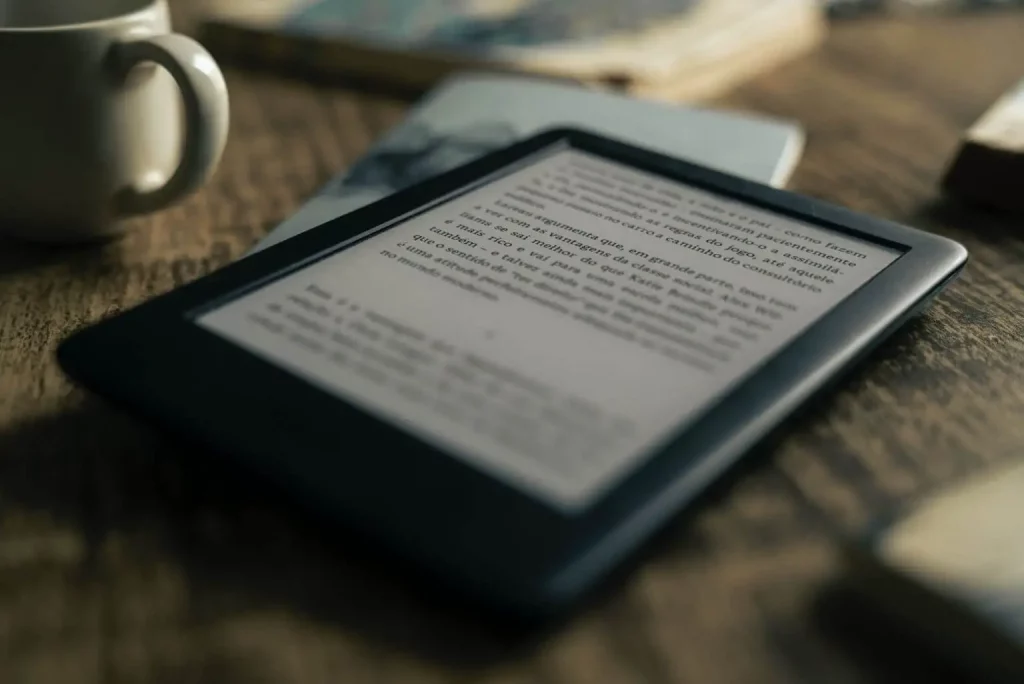
The battery is nearly invariably the cause of a Kindle that won’t charge. If it is fully dead, try keeping it plugged in for a long while; eventually, it should turn back on and begin charging properly. In the event that the battery needs to be changed, you will have to arrange for servicing.
Related Articles:
https://landscapeinsight.com/technology/not-getting-emails-on-iphone/71813/
https://landscapeinsight.com/technology/why-are-my-calls-failing/71801/
Jessica is engaged in brand exposure at LandscapeInsight. She brings forth content that helps both the reader and brands based on research and trends. You can reach Jessica at –jessica@landscapeinsight.com or on Our website Contact Us Page.