iCloud could be your first choice when it comes to transferring images between iPhones. To assist you in moving data between iOS devices, it is undoubtedly a terrific tool. particularly when you want to save your crucial data and your iPhone needs to be updated.
However, customers may experience issues with their iPad and iPhone not synchronizing due to full iCloud storage, a bad internet connection, incorrect settings, and other issues. Data sync between iPhone and iPad is not possible in these conditions. And so, how can we resolve the issue of the iPad and iPhone not syncing? You’ll find some advice in this post.
What’s an iCloud?
Your files and data can be stored and synchronized on the cloud with Apple’s iCloud service. iCloud makes file and data management across all of your Apple devices simple. Your essential data is securely kept since iCloud allows you to automatically back up your devices.
Trick: Launch a web browser on your Windows PC and navigate to iCloud.com. Then, on the iCloud website, click the “Photos” app icon after logging in with your Apple ID and password. The images app may be used to transfer images from an iPhone to Windows.
Why didn’t your iPhone and iPad Sync
It’s important to understand why your iPhone and iPad didn’t sync before trying to fix the issue with synchronizing. When transferring photos between iPads is not possible, you can also use it for troubleshooting.
The iCloud account is not the same
For devices to sync with each other via iCloud, both devices must have the same iCloud account active. Your data will not be saved or synchronized if the iCloud accounts used to sign in on the two devices differ.
Disabled files sync in iCloud settings
You are unable to store files and data on the cloud unless your devices have file sync enabled.
The remaining iCloud storage capacity is insufficient
The syncing of your iPhone and iPad will be stopped if you go over the allotted free storage space on iCloud or if there is not enough space.
Poor internet connection
Syncing your data to the cloud requires that you maintain a steady and available internet connection. Otherwise, issues like lags and imperfect synchronization will arise.
Something wrong with the Apple system
Reaching syncing requires the use of Apple’s technologies, notably iCloud. There will be a synchronization issue if there is any disturbance to these services.
Unexpected bug due to the outdated system
The synchronization process may not work properly if you haven’t updated your iPhone or iPad in a while due to an unforeseen problem.
Time and Time Zone settings are different
You cannot synchronize data between devices without accurate time and time zone settings. Synchronization errors may occur if the Time and Time zone settings are different.
How to solve the “iPad and iPhone not syncing” issue
Your iPad and iPhone may not be syncing for the reasons explained in the preceding section. You might then wish to find out more about potential solutions. You can fix your iPad/iPhone’s syncing problem by using the following techniques.
Use the same Apple ID to log into your iPad and iPhone
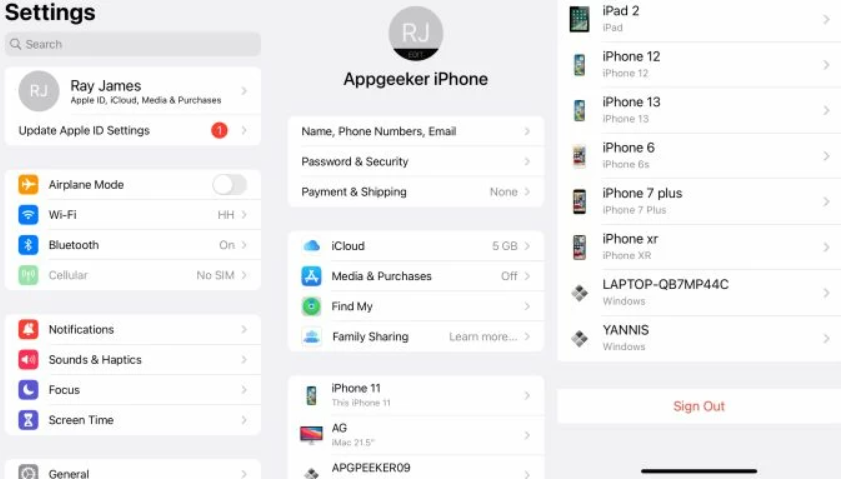
Choose “Settings” > [your name] to verify that both of your devices are signing in with the same ID. Should that be the case, select “Sign Out” to remove the ID and then use the same Apple ID to log back in.
Enable file sync in iCloud settings
Enabling particular file sync in iCloud settings is necessary if syncing is still not working properly. To verify if certain files, including photos, sync and whether Safari is turned on, navigate to “Settings” > [your name] > “iCloud”. Toggle it on if it’s not there.
Check Internet Connection
If you used cellular data and your iPhone and iPad didn’t sync because of network issues, make sure you have enough data or that you are connected to a reliable and accessible internet.
Ensure enough iCloud storage
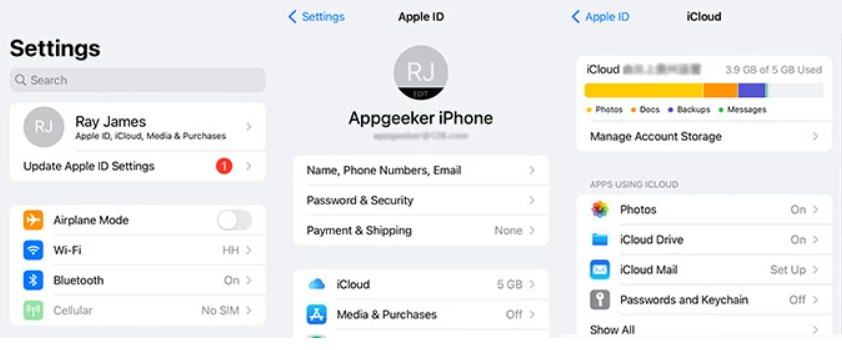
Navigate to “Settings” > [your name] > “iCloud” to view the remaining amount of storage space in your iCloud. To clear up space if there isn’t enough to save or sync your data, select “Manage Account Storage” and remove any unnecessary files and applications.
Troubleshoot with Apple system status
Please use the Apple system status to troubleshoot if, after trying the aforementioned procedures, you are still unsuccessful. Visit the page for Apple System Status.
Guarantee Updated software
The syncing issue bug has been fixed in the latest patch that Apple has published. Thus, be certain that your iPad and iPhone have been updated. Open “Settings” > “General” > “Software Update” to see whether there are any updates.
Adjust the correct time and time zone settings
To resolve the issue with syncing, go to “Settings” > “General” > “Date⼆Time” on both devices and alter the time and time zone settings. To enable your iPhone or iPad to update the time and time zone based on your current location, turn on the “Set Automatically” feature.
Related Articles:
https://landscapeinsight.com/technology/how-to-make-pdf-on-iphone/73273/
https://landscapeinsight.com/technology/iphone-ear-speaker-not-working/73093/
Jessica is engaged in brand exposure at LandscapeInsight. She brings forth content that helps both the reader and brands based on research and trends. You can reach Jessica at –jessica@landscapeinsight.com or on Our website Contact Us Page.








