The reason for the low volume of your iPhone alarm could be that it has “Attention-Aware Features,” a muted ringtone, or both. Another possibility is that there is dust accumulation on the speaker grill or hardware damage.
As an iPhone user, I depend on the built-in Clock app to wake me up promptly each day. Here are three methods I’ll walk you through to increase the volume of your iPhone alarm. I will also address frequently asked issues and offer more assistance.
If you’ve often slept through your iPhone’s alarm, find out how to turn it up by reading on!
Three Easy Ways to Boost the Volume of Your iPhone Alarm
By doing these three simple steps, you can increase the volume of your iPhone alarm.
Step 1: Adjust Ringtone and Alert Volume
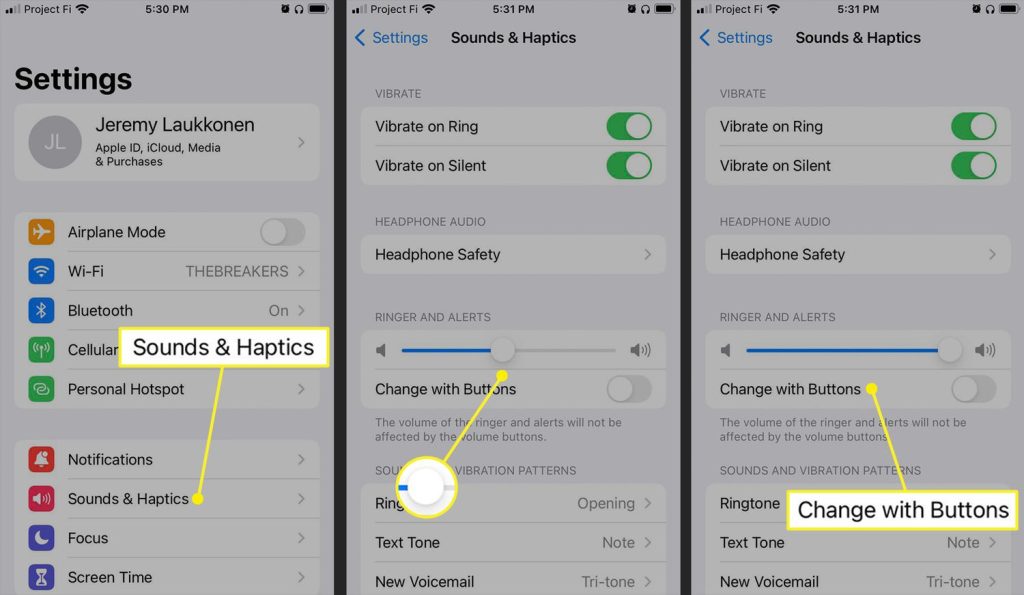
Your iPhone’s volume buttons aren’t used by default to adjust the ringtone or alert volume. As an alternative, you must click Settings, navigate to Sounds & Haptics, and set the volume slider to a loud enough level under Ringtone and Alert Volume.
Turn on Adjust with Buttons if you wish to use the volume buttons to adjust the alert volume and ringtone.
Step 2: Select an Appropriate Ringtone
There are many different ringtones available on your iPhone, however, their loudness varies. Consequently, it’s crucial to select the ideal ringtone for your needs. Tap the Alarm tab, the alarm, and the Sound after opening the Clock app.
Select the most useful ringtone by scrolling through the list. Additionally, you can use a song from Apple Music or buy new ringtones by tapping the Tone Store. Obviously, don’t set it to None. Go back and select Save after you’ve selected the ideal ringtone.
Step 3: Turn Off Attention-Aware Features
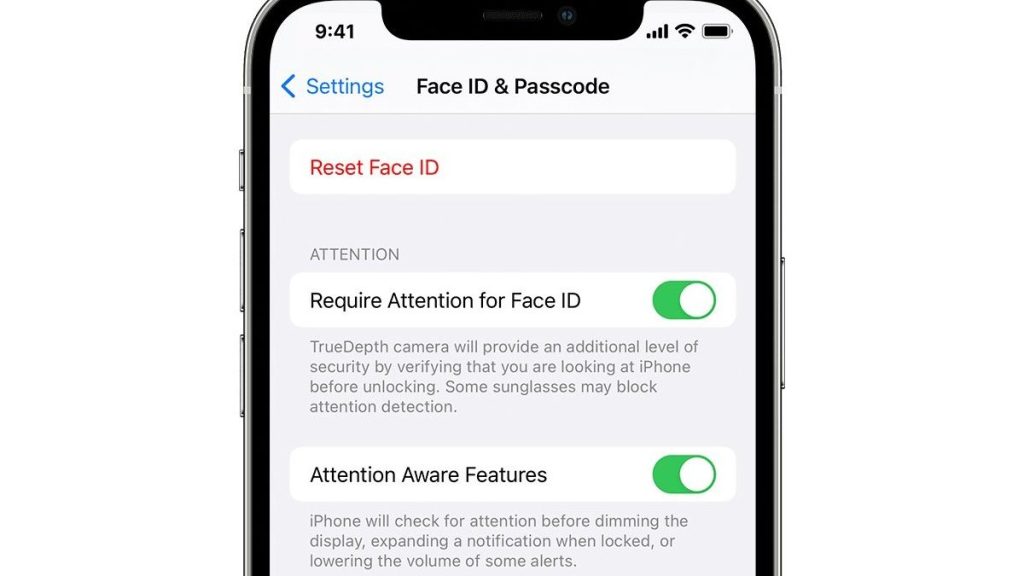
Attention-aware features may potentially be the reason your alarm is silent. To turn it off, navigate to Accessibility, Face ID & Attention, open Settings, turn off Attention-Aware Features, and then confirm with your password.
Try your alarm now. Launch the Clock application, select the Alarm tab, sound, the selected ringtone, and the alarm. You can be sure it will deliver when needed if it plays at a loud enough volume.
Is the Quiet Alarm on the iPhone a Hardware Problem?
Your iPhone’s built-in speakers could be broken or have a considerable dust buildup if you’ve followed all the instructions and your alarm is still silent. I advise you to get your iPhone checked by calling Apple Support or going to an approved service location.
Frequently Asked Questions
The following three queries are frequently asked regarding the quiet iPhone alarm.
Is It Possible to Connect External Speakers to Your iPhone and Raise the Alert Volume?
Yes, that is a really good concept. An external speaker or a dock can be used for this. According to Apple, the alarm will be audible on both the iPhone and the external audio device—wired or wireless.
Which iOS Apps Are the Best for Third-Party Alarm Clocks?
Alarm Clock for Me, Alarmy, and Progressive Alarm Clock are worth checking out. Although they have a few unique features, they aren’t as dependable as the built-in Clock app.
Is the Alarm Stopped by the Do Not Disturb Mode?
Nope. The alarm will continue to ring even if you have selected Silent on the Ring/Silent switch on the left side of your iPhone or have enabled Do Not Disturb.
Related Articles:
https://landscapeinsight.com/technology/remove-background-iphone/73525/
https://landscapeinsight.com/technology/iphone-camera-black/73466/
Jessica is engaged in brand exposure at LandscapeInsight. She brings forth content that helps both the reader and brands based on research and trends. You can reach Jessica at –jessica@landscapeinsight.com or on Our website Contact Us Page.







