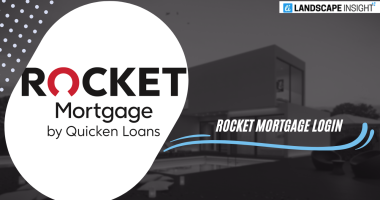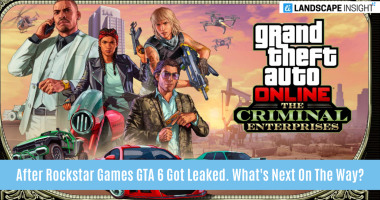Most cell phones come equipped with voicemail, which is a practical tool. If you’re not available to answer the phone right now, it lets your caller leave a voicemail for you. As long as your phone is inside the network’s coverage area, you can listen to these messages at any time or place. This post contains instructions for configuring voicemail on Android devices, including Samsung Galaxy models.
Set Up Voicemail on a Samsung Smartphone

Your mobile carrier offers a function called voicemail. As soon as you place a SIM card into your phone, the number you need to dial will become accessible. While many phone companies require you to set up your voicemail before you use it, some only require you to enter a SIM card or set up an eSIM.
- First, see if the voicemail is accessible. To access voicemail, launch the Phone app and navigate to More > Settings > Voicemail. If a phone number appears, voicemail is set up.
- Press and hold the 1 key on the keypad to start it automatically, or copy that number and enter it into the dialer.
- You’ll need to select a security code if this is your first time accessing voicemail. Generally speaking, the code must have four to ten digits.
- The particular actions to be taken next will differ depending on the service provider. Some demand that you build up a customized message or include your own signature (your name spoken into the message).
- You may end the call after completing all necessary activation steps. The messages in your voicemail are now available.
To verify its functionality, try phoning yourself from a different phone and leaving the call on your voicemail.
Here is a wonderful place to start if you want to use visual voicemail: our list of the top visual voicemail applications for Android.
How to Change Voicemail on Samsung Phones
The simplest method to hear your personalized voicemail greeting is to call your mobile number from a different phone, along with verifying that the service is operational. You can simply alter the message if you’d like for any reason or if you don’t like it.
You have unlimited options when it comes to voicemail changes. It’s important to note that recording a new voicemail greeting will replace the existing one. How to do it is as follows:
Open the Phone app, press and hold the 1 button on the dialer to call your voicemail number.
One of the menu options that will play automatically is Greetings or Personal Message. Pay attention to that. To choose it, tap the matching number key. This may require you to first tap the Keypad button.
The choice to record a fresh greeting or private message will then present itself to you.
As directed, record and save your new voicemail message.
You can also put up temporary messages with some providers, which you can activate when necessary—for example, before a meeting or while on vacation. The option to generate a temporary greeting will be audible in the same greeting/personal message menu if it is available.
How to Listen to Your Voicemails
Once basic voicemail is set up, you can use Samsung‘s built-in speed dial button to listen to your voicemails.
If the keypad tab isn’t already open on the screen, launch the Phone app and choose it.
Using the dialer keypad, tap and hold the 1 key. Beneath the number on that key, you’ll see a small voicemail icon. The 1 key is designated for voicemail, but the other numbers on the keypad can be used to speed-dial any number you want.
There is a little gap before the voicemail number is contacted. The automated menu will then allow you to hear your messages.
Change Your Samsung Voicemail Notification Settings
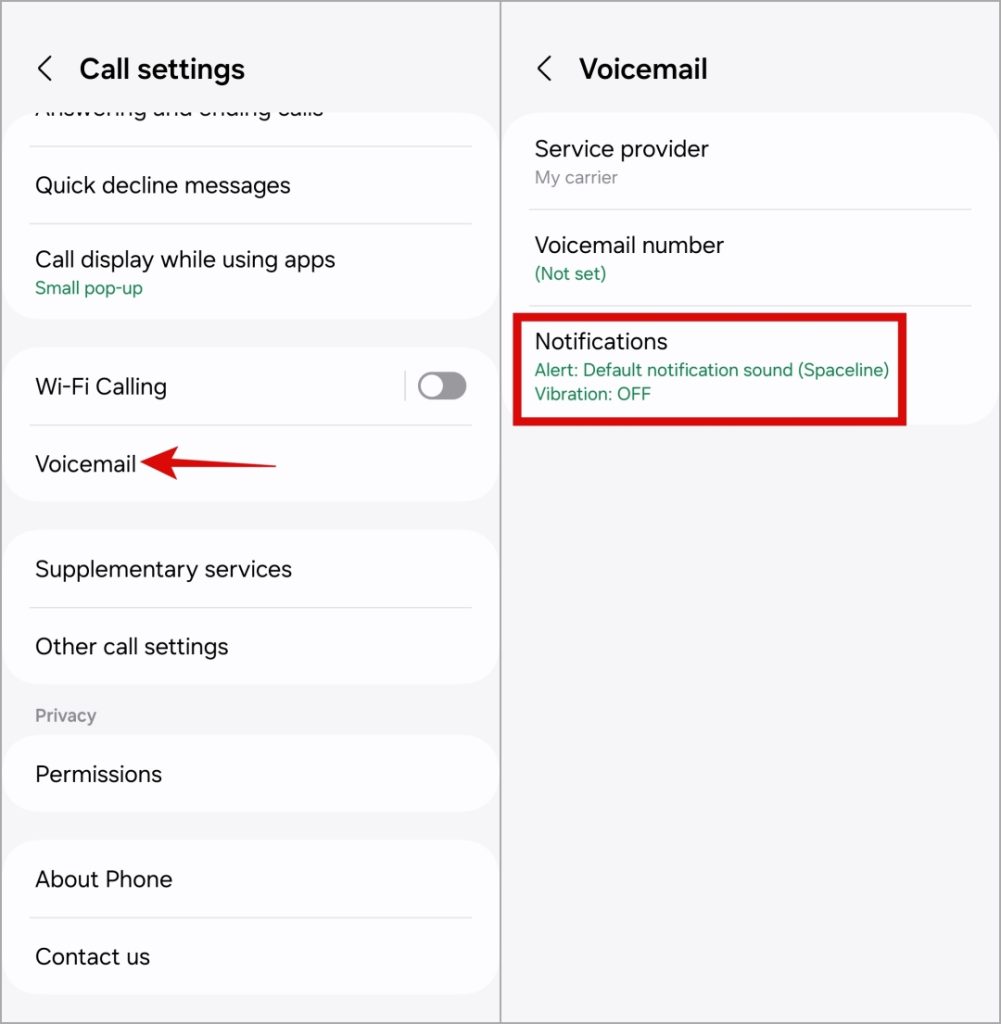
- The voicemail number can be called and the automated menu can be used to update the majority of the voicemail settings. The notification that lets you know when there are new messages on your Samsung phone is one of the few features that you can customize.
- Navigate to the More option (three dots) at the top of the Phone app to modify the voicemail notification.
- Go to Settings and select the Voicemail menu. The number that you dial in order to receive voicemails will be displayed here.
- Your current voicemail notification settings are displayed beneath that number. To view them in their entirety, tap the notification settings.
- Next, you can modify whether alerts show up in the status bar, play a sound, or show up on the lock screen.
Related Articles:
https://landscapeinsight.com/technology/how-to-set-alarm-on-samsung-phone/73114/
https://landscapeinsight.com/technology/samsung-tv-buttons/73105/
Jessica is engaged in brand exposure at LandscapeInsight. She brings forth content that helps both the reader and brands based on research and trends. You can reach Jessica at –[email protected] or on Our website Contact Us Page.