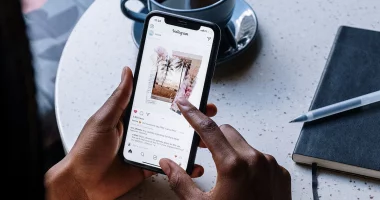YouTube made it possible for creators to have a distinctive online presence by introducing “Handles,” which are short channel IDs that are exclusive to each channel. These distinctive channel names—which begin with the “@” symbol—serve as your channel URLs and make producers stand out. They can also be utilized for channel labeling and searching.
This prompted many people to ask themselves “How to change your YouTube channel handles,” particularly those who were given random handles. Some channels weren’t as fortunate, but those with unique URLs received matching handles. Customizing these handles has become more important now that YouTube has prohibited direct URL alteration.
In order to get a name that complements their branding and content, artists must have a customized YouTube channel handle. Thank goodness, you can change these on YouTube to make sure the channels are easily recognizable and navigable.
In order to make sure your channel stands out in the wide YouTube universe, this article will go further into the step-by-step process of implementing these adjustments.
What is a YouTube Handle?
A YouTube handle, often known as a username or channel handle, is a special code linked to a YouTube channel. It serves as a symbol for the channel’s brand and can be used to tag, mention, and find the channel on the network.
When separating channels with similar names, the handle is really helpful. A user’s YouTube handle may be found by looking at their channel URL, which usually begins with “https://www.youtube.com/@yourchannelname/.”
- First, if you have a channel and would like to know what your current handle is,
- To access “YouTube Studio,” log into your YouTube account.
- Choose “Customization” from the menu on the left.
- To view your handle, select “Handle” from the “Basic info” menu.
Keep in mind that not all channels—especially those that are newer or have fewer subscribers—will have a distinctive handle. In certain situations, the custom handle will be replaced by a string of numbers and letters in the URL.
Rules for Naming Your YouTube Handle
Let’s take a look at some framing tips for your channel’s handle before getting started.
A handle is required to abide by certain standards imposed by YouTube. This help page has the most recent version of the guidelines. Below are a few prerequisites:
- 3–30 characters should make up a handle.
- The characters should be alphanumeric (A–Z, a–z, 0–9)
- Periods (.), hyphens (-), and underscores (_) are also permitted in your handle.
- It shouldn’t have the appearance of a phone number or URL.
- Your handle should be original and not already in use.
- Twice every fourteen days, handles can be changed.
- The community guidelines on YouTube must be adhered to.
How to Modify Your YouTube Handle
Based on the channel name, YouTube automatically assigns a handle or username to a newly created channel. However, individuals have the ability to modify their handles at any moment via desktop and mobile platforms.
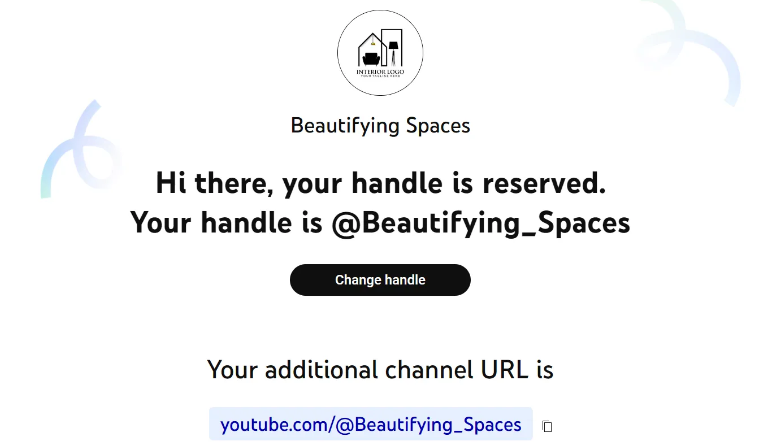
On a desktop, modify the handle of your YouTube channel.
Step 1: Go to your YouTube account and log in.
Step 2: Select “Change handle” by going to youtube.com/handle.
Step 3: Either type in the handle you want or choose one from the list of suggested handles. A green checkmark indicating the availability of the handle you entered will appear. If it is not, you will see a red warning symbol.
Step 4: All that needs to be done is click “Confirm selection.”
You’ve successfully updated your channel handle, and YouTube has also generated a URL that goes with it. If someone isn’t on YouTube, they can still access your channel by using this URL.
Modify the YouTube Channel Handle on Mobile
Open the YouTube mobile app to modify your handle on a mobile device.
Step 1: From your home screen’s upper-right corner, tap on your profile symbol.
Step 2: After choosing “Your channel,” click the edit icon.
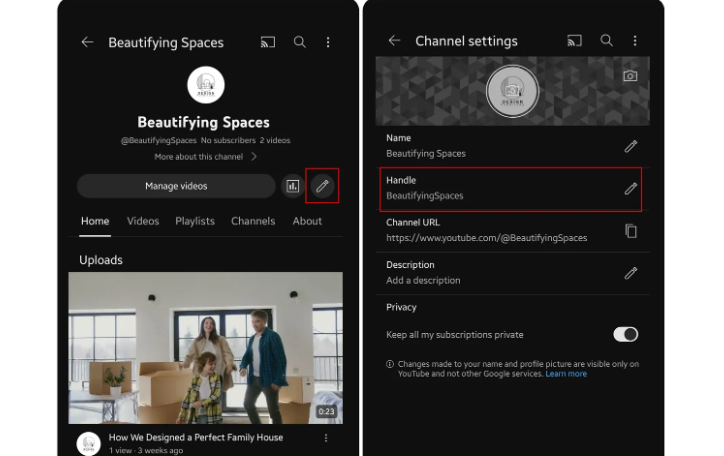
Step 3: Next, press the tiny Edit symbol next to the word “Manage videos.”
Step 4: After that, go to the “Handle” area and type in your new handle.
Step 5: Enter your new handle and erase the one you now have. As we previously discussed, be sure you’re adhering to the rules.
Step 6: Click “Save,” and the process is complete. “Your handle and your channel URL have changed,” reads the notification that will be sent to you.
Some Advice for Starting Your Own YouTube Channel:
You can create any kind of handle for your YouTube channel, but keep in mind that handles are more than simply pretty pictures; they’re also about branding, discoverability, and forging an enduring online presence. In addition to your comments, your channel handles will show up on your Shorts and channel page.
Your handle has the power to expand your audience and make a lasting impression on viewers if it is written effectively.
For creating your YouTube channel handle, consider the following advice:
Think about your branding: Take your entire branding plan into account before modifying your channel handle. Your channel name needs to be a reflection of your intended viewership and content. Verify if it reflects the principles and brand identity of your company.
Make it brief and memorable: Pick a handle that’s simple to spell and remember. Do not employ long or complicated handles that could be confusing to your audience. People will find and remember your channel more easily if it has an easy-to-find, memorable handle.
Take into account SEO: Increasing your channel’s visibility requires SEO or search engine optimization. Select a handle that incorporates terms that are pertinent to your article. By doing this, you can increase your channel’s search engine ranking and draw in additional visitors.
GawxArt: Verify its availability before deciding on a new handle: Make sure the channel hasn’t previously claimed it. To check if the handle you want is available, you can perform a simple search on YouTube. To keep things clear, use a distinctive handle that isn’t being used already.
Change your social media handles: Don’t forget to change any social media profiles that link to your YouTube channel with the new handle. Maintaining consistency throughout all channels will improve the recognition of your brand and facilitate audience navigation.
Recall that altering your YouTube channel name is a major choice, so think it through carefully and slowly before deciding to do so.
Related Articles:
https://landscapeinsight.com/technology/youtube-premium-family/71210/
https://landscapeinsight.com/other/ways-to-watch-youtube-without-ads/64439/
Jessica is engaged in brand exposure at LandscapeInsight. She brings forth content that helps both the reader and brands based on research and trends. You can reach Jessica at –[email protected] or on Our website Contact Us Page.