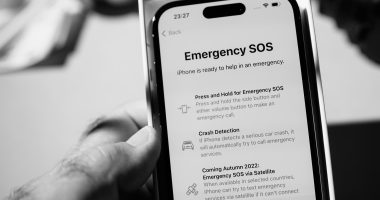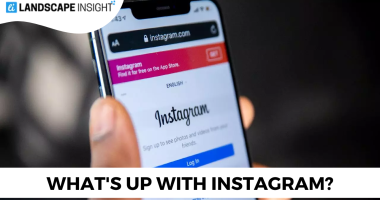Owning a smartphone may have exposed you to a common yet annoying problem: your phone’s screen abruptly goes black and white. This abrupt change may worry you and make you question what’s going on with your gadget. But there’s no reason to get alarmed! Thankfully, resolving this problem is not too difficult or complex.
Here are a few possible explanations for why the screen on your phone became black and white unexpectedly, along with solutions.
Why Is the Phone Black and White Android
- A black and white screen will make us feel melancholy, whereas rich colors uplift our spirits. First, let’s investigate the causes of the “my phone is black and white” complaints made by consumers.
- Your smartphone’s screen will go black and white when you activate Bedtime Mode.
- You can make your screen go black and white using accessibility features designed for those who are visually impaired.
- Dark mode has a somber color scheme.
- Low power conservation mode will result in a less bright screen.
Ways to Fix My phone is white and black
You may take exact action to resolve the black-and-white Android phone problem now that you are aware of its potential causes.
1. Disable the bedtime mode
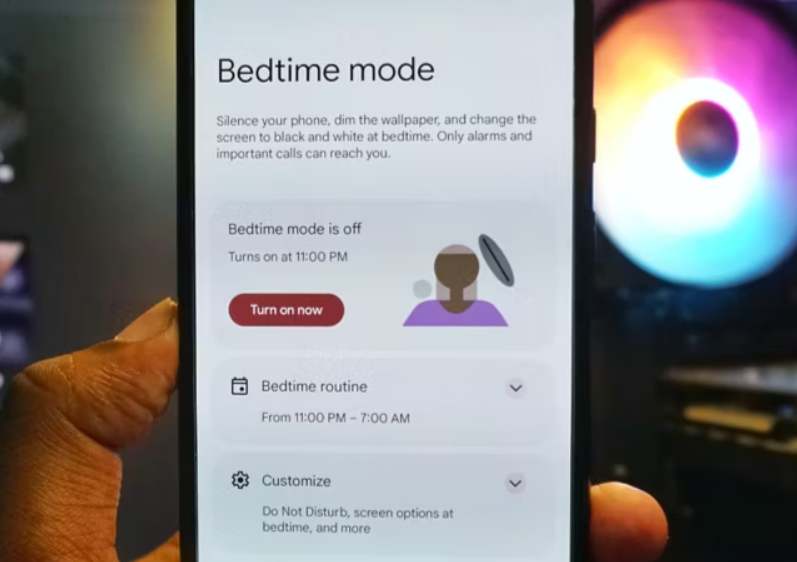
- The purpose of bedtime mode is to guarantee high-quality sleep by turning the screen to grayscale and muting the sounds. The screen on your Android phone will go black and white when it is turned on. The problem can be resolved by disabling Bedtime mode. Let’s use Samsung as an example and adhere to the guidelines below.
- Navigate to Settings, then locate and select Parental Controls and Digital Wellbeing.
- Find Bedtime mode by swiping down. After that, tap End Bedtime Mode.
2. Switch Off the Accessibility Improved Visibility
- Your screen will typically go black and white when you select certain accessibility features. Simply turn off Visibility Enhancements if you unintentionally turned them on.
- On your phone, navigate to Settings > Accessibility.
- Next, select the Visibility Enhancements menu item.
- To turn it off, hit the Color Adjustment option on the following screen.
3. Switch off the dark mode
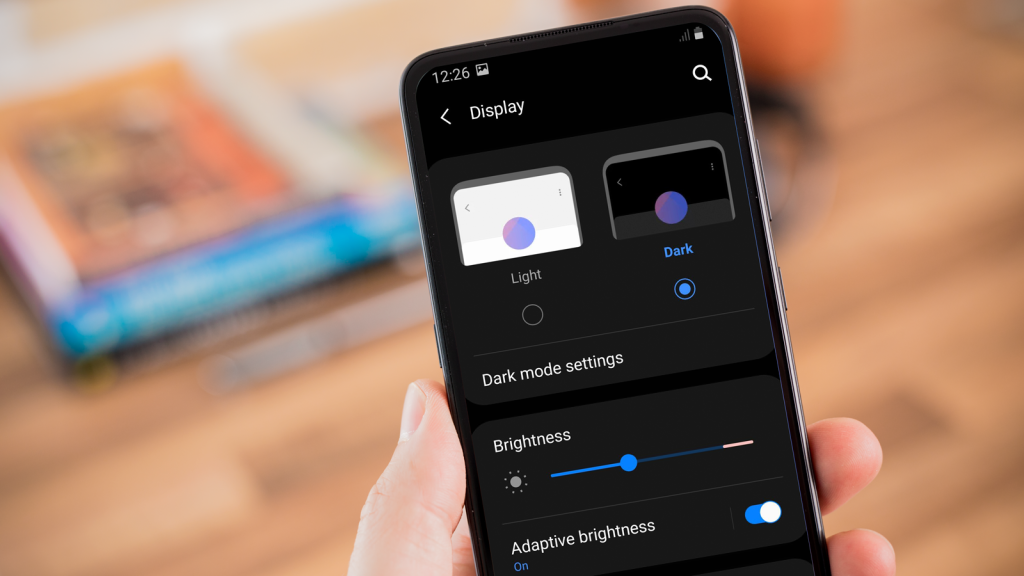
This could be the cause of my phone being black and white if dark mode is on. Go to Settings > Display to disable it. Select Light Mode as opposed to Dark Mode. (Or, to disable Dark mode, press the toggle next to it.)
4. Disable Energy-Saving Mode

By reducing screen brightness or switching to a grayscale display, power saving mode conserves battery life. Therefore, if your phone is in power-saving mode, you may find yourself griping that “my phone is black and white.”
- Navigate to Device Care > Settings > Battery.
- Disable the power-saving mode.
- The best alternative available to you is Tenorshare ReiBoot for Android if none of the previously suggested fixes work. More than fifty issues with your Android phone can be resolved with this repair tool. (Only the Android system repair capability is exclusive to Samsung phones; other features, such as booting into recovery mode, are available on all Android phones.)
- On your computer, download and install ReiBoot for Android. Click Repair Android System after using a USB cord to connect your phone to the computer.
- If there is a problem with your Android smartphone, select Repair Now from the menu on the next screen.
- Select Repair immediately.
- Enter the necessary information about your Android handset after selecting the model.
- Following that, the software will begin downloading your phone’s firmware package. Watch for the procedure to conclude.
- Next, enter the Download mode by following the on-screen directions.
- After the procedure is complete, your phone will be fixed and operational again.
Related Articles:
https://landscapeinsight.com/technology/what-is-my-hotspot-password-android/71927/
https://landscapeinsight.com/technology/samsung-passwords/71979/
Jessica is engaged in brand exposure at LandscapeInsight. She brings forth content that helps both the reader and brands based on research and trends. You can reach Jessica at –jessica@landscapeinsight.com or on Our website Contact Us Page.