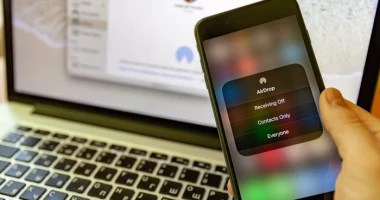One common issue that might happen on mobile devices is “not registered on the network.” Sending and receiving text messages, using the internet, and placing and receiving phone calls may all be interfered with by this problem. T-Mobile networks, Android phones, and Samsung Galaxy phones are all capable of displaying the error message. The good news is that users can fix this problem in multiple ways.
Here are some efficient ways to get your Samsung Galaxy back on the network, including wiping the network settings, verifying the SIM card, and updating the software on your phone. Read on for the comprehensive approach to resolving the Not Registered on Network error, regardless of whether it’s a hardware or software problem.
Typical Android Device Network Issues
Android devices, like any other mobile device, might encounter provider network difficulties or user faults. There is no need for a professional repairer to get involved in this circumstance because it can be resolved quickly. In the event that a device isn’t registered on the network, you may have made one of the mistakes mentioned below:
- Slow Network
- Wrong placement of SIM
- IP address problem
- Physical connectivity problem
- Overheating of CPU
- Incorrect input of SIM card on IC
Any of these could be the case if you’ve been having network issues with your phone and are wondering if it’s broken. Your phone might not be registered on a Verizon network, which would be another problem.
Resolving Android Network Problems
If you have verified that another SIM card on your network is operational and you are still having issues with poor network coverage, consider these short fixes:
Remove your sim card and insert it again
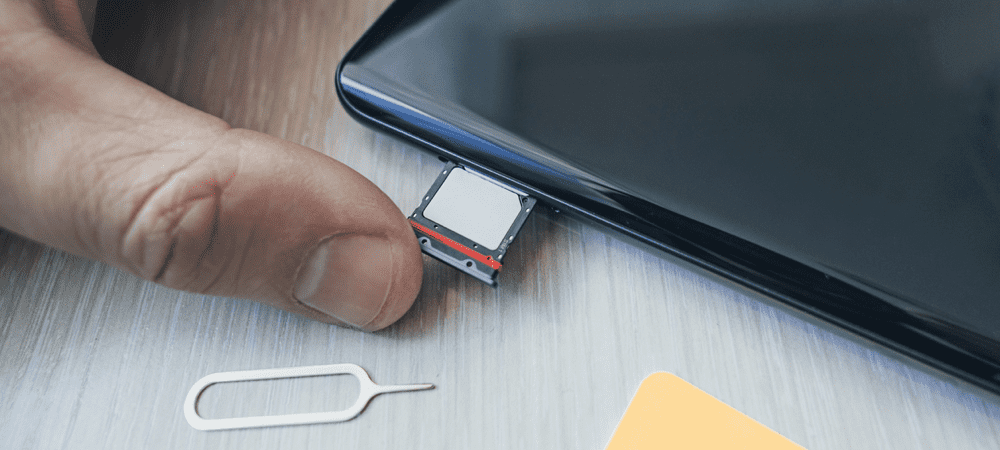
There are instances where your SIM card may not be correctly inserted. This is a common mistake made by many, who believe that the SIM card is the issue. It’s important to make sure the SIM’s surface portion is positioned correctly where the connection is required.
We advise you to take it out and add some saliva before re-entering if it is positioned correctly but is still not attaching. Android consumers are fond of this kind of solution.
Restart your phone
if the issue persists after you’ve completed the first step. Restarting your Android smartphone is another way to resolve a network not registered issue. When you restart your phone, the network settings are reset and all of your past activity usually returns to normal.
There are times when rebooting your phone won’t resolve the network issue. You ought to turn off your phone for a little while. You can turn on your Android handset after a while to see if the network has returned.
Manually select your network
Two SIM cards can be used with any Android handset. Sometimes the network on your phone is operational, but it needs to be manually configured for your use.
The instructions for choosing your network manually are listed below:
- Select Settings from the phone’s menu.
- Press “Network & Internet.”
- You will notice your registered network with a toggle indicating whether the network is on or off when you scroll to click on SIM cards.
- Three possibilities are also shown below. They are SMS messaging, allow calls, and mobile data. To choose the appropriate SIM for each purpose, tap on each one.
Check the airplane mode
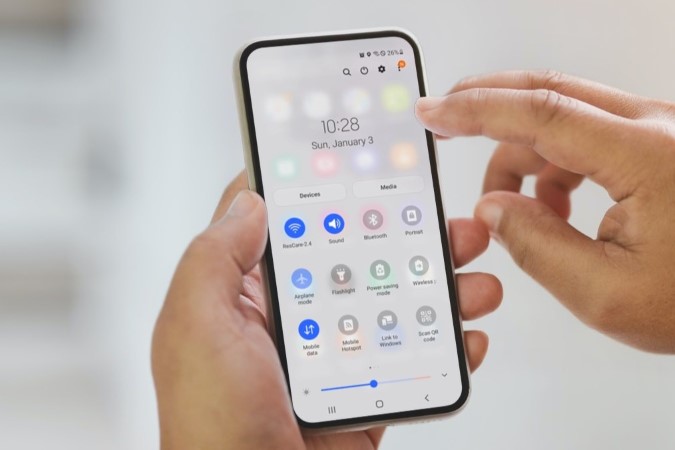
The construction of Android devices varies. When the phone is in the pocket, occasionally people make the error of inadvertently pressing the airplane mode. In this situation, you ought to verify if airplane mode is activated. Turn it off right away as soon as you realize it’s on.
How to verify aircraft mode is provided below:
- Select Settings from the phone’s menu.
- Press “Network & Internet.”
- Check the Airplane mode by looking down, then tap to turn it off.
- You do not want a functional network if you turn on airplane mode. Thus, make sure it’s off at all times.
Check if the phone and your network are compatible
Certain Android devices may not be registered on a network in certain situations. For example, the SIM card won’t show up if your phone isn’t linked to a TECNO network. Consequently, prior to purchasing any of the two, find out if your phone and a network function together.
You can probably only make emergency calls if your phone is not registered on a network, even after trying every imaginable solution to get the network to come up. Before any network may be used on a phone, several settings must be adjusted. For example, in order to configure an Android device that is not registered on the Airtel network, you might need to go to a reputable phone center.
Update your phone system
Numerous Android users must verify if their phone’s system has been updated. One dependable way to resolve unregistered networks on Android is to upgrade your system. Your phone’s menu will display an Update now option as soon as you click on Settings if your operating system is due for an upgrade. Though occasionally the phone will alert you, click on it.
Reset your network
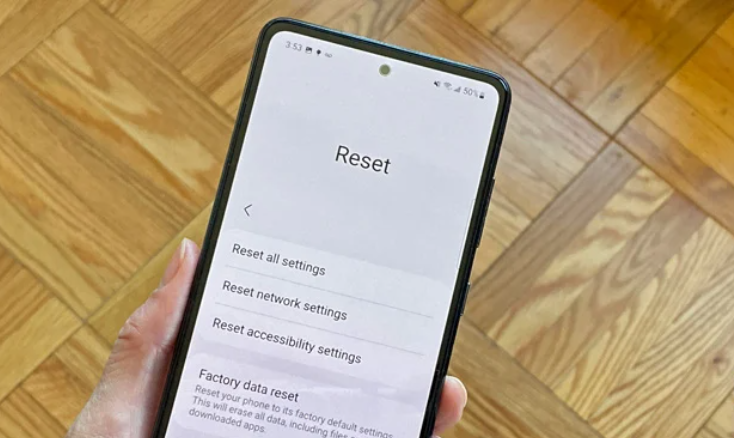
Resetting your network is an additional method of fixing the network on your Android device. You might need to contact customer service, for example, if your network is not listed on the Airtel SIM Infinix network. A SIM that is not registered on the network token is subject to the same rules. Nevertheless, you can use this method to reset your phone:
- On the phone menu, select Settings.
- Click System after swiping down.
- Press Reset options.
- Press the Reset Wi-Fi, mobile, and Bluetooth button and let the operation complete.
- If the issue still needs to be resolved and you have tried all other options, give the last one a try. It provides an improved resolution to the network problem.
Related Articles:
https://landscapeinsight.com/technology/why-is-my-phone-black-and-white/72048/
https://landscapeinsight.com/technology/what-is-my-hotspot-password-android/71927/
Jessica is engaged in brand exposure at LandscapeInsight. She brings forth content that helps both the reader and brands based on research and trends. You can reach Jessica at –jessica@landscapeinsight.com or on Our website Contact Us Page.