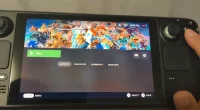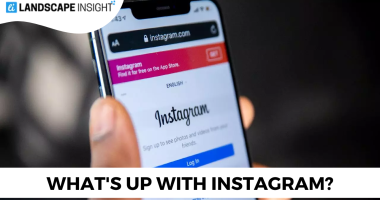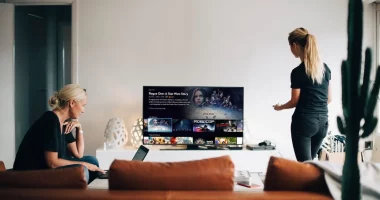If you need to buy a new monitor but are on a tight budget, it can be better to save money. Using an iPad frees you from having to shell out extra cash for a new display because it makes a great second screen.
Since the iPad can function as both a tablet and a laptop, you can accomplish more work in less time, making it an excellent multimedia device for a range of uses. In particular, it makes it possible for you to increase productivity and screen size. How can I utilize my iPad as a second screen then?
How to Use Your iPad as a Second Monitor With Sidecar
Most contemporary Macs and iPads are compatible with Sidecar. This guide explains how to use this functionality to use your iPad as your Mac’s second monitor.
- You may click its icon in the Dock or choose it from the Apple menu to access System Preferences on your Mac.
- The Sidecar window with choices opens. Select the location for the Sidebar and Touch Bar.
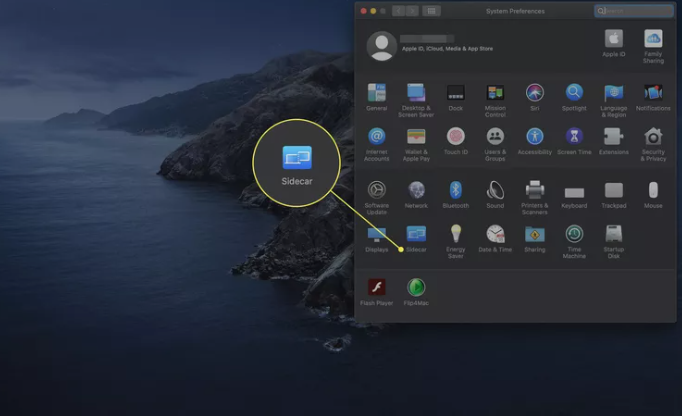
- You can execute commands on your second screen by using the Sidebar’s buttons, which also allow you to open a keyboard and use the Command key. The left or right might be where you position it.
- The Touch Bar emulates the features of the context-sensitive menu found on certain Mac models. It might show up at the top or bottom of the iPad’s screen.
- Even without a Touch Bar on your Mac, you can still utilize Sidecar.
- To swiftly switch between tools, display a color pallet, and more, check the box next to Enable double tap on Apple Pencil.
- The “Enable double tap” parameter in the Sidecar configuration
- To select your iPad, click the “Select Device” drop-down menu.
- On your Mac, use the Sidecar menu to select the iPad’s role. Click on Utilize As Independent Display.
- Additionally, you may utilize Sidecar to mirror the screen on your computer.
- The option to “Use as Separate Display” and the Sidecar menu
- An additional desktop appears on your iPad screen. Between it and your Mac, windows can be dragged.
- On your iPad, the Sidebar has buttons that can be used to accomplish desktop activities.
- The following four buttons are analogous to the Shift, Command, Option, and Control keys on a keyboard.
- Using the arrow icon, you can reverse the last action you took.
- On your iPad, tap the keyboard symbol to reveal the complete keyboard. To navigate apps, you can utilize it in conjunction with the modifier keys.
Is an iPad a Good Monitor?
Is the iPad’s display superior to that of a physical monitor? Not in a big way. A 22-inch panel will provide you with more viewing area than the 9.7-inch display of the full-sized iPad. However, utilizing the iPad‘s touch interface is another benefit of the greatest apps for turning your iPad into a second monitor.
More Choices for Linking the iPad to Windows
You can try some other fantastic solutions if Sidecar isn’t what you’re searching for or if you want something that works with Windows.
Duet Display
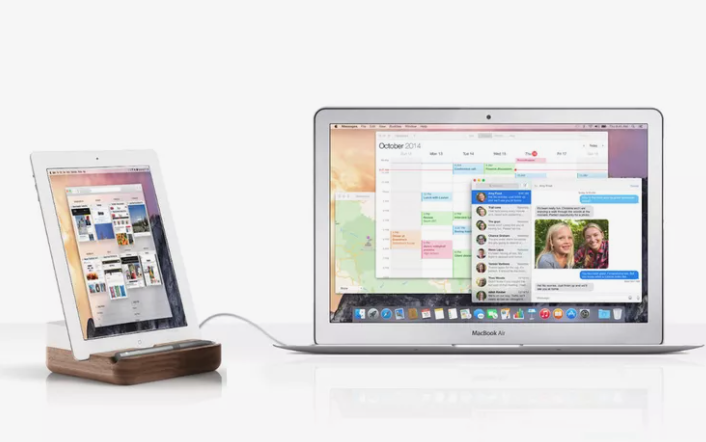
The same Lightning or 30-pin wire that you use to charge your iPad is also used by Duet Display, even though many apps allow you to use your iPad as a second monitor over Wi-Fi. This speeds up the connection so you can do everything from playing games to watching videos, which would slow down via Wi-Fi.
Also, Duet Display functions flawlessly with the iPad Pro. The 12.9-inch display of the iPad Pro makes it ideal for enhancing your MacBook, iMac, or PC with an additional monitor.
Air Display
Prior to the release of Duet Display, Air Display was the best option for turning your iPad into a monitor. And even though Duet Display hasn’t recorded a TKO, the winner is undoubtedly in a difficult situation.
To set up the iPad as a second monitor, Avatron Software’s Air Display 3 also uses the iPad’s wire rather than Wi-Fi. Air Display 3 is still limited to Macs. Install Air Display 2 if you use Windows.
Related Articles:
https://landscapeinsight.com/technology/remove-background-iphone/73525/
https://landscapeinsight.com/technology/iphone-and-ipad-not-syncing/73366/
Jessica is engaged in brand exposure at LandscapeInsight. She brings forth content that helps both the reader and brands based on research and trends. You can reach Jessica at –jessica@landscapeinsight.com or on Our website Contact Us Page.