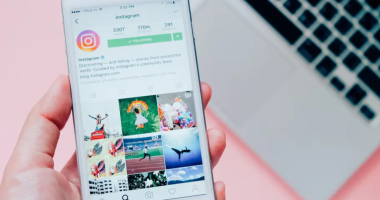In chats, smileys and emoticons are a terrific method to convey our feelings. While some people find graphical emojis to be appealing, others find text-based smileys to be more appropriate. That being said, there is an issue when some applications automatically turn smileys into emojis.
Said another way, after being sent, a smiley automatically changes to a graphical representation. One such software that offers auto-emojis is Discord. Through the Discord app, you can turn off that behavior if you don’t like it.
How to Stop Discord From Making Emojis
Turn off Auto Emoji on PC
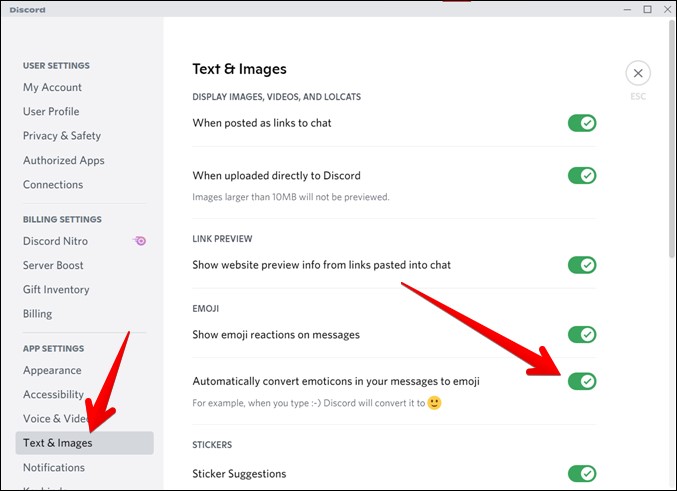
To disable auto emojis, use the specific feature available in the Discord desktop client. This is how to apply the same:
- Start your computer’s Discord desktop application.
- Press the bottom-positioned Settings icon.
- Select the Text & pictures menu item from the sidebar on the left. Disable the “Automatically convert emoticons in your messages to emoji” toggle.
Return and send a griny. It won’t be turned into a visual emoticon. To disable the auto-emoji feature, utilize the same procedures found on the Discord website if you use the web app.
All smileys’ auto-emoji capability can be disabled using the above way. What if you wanted Discord to change all but a few smileys from smileys to emojis? There is another approach to that. Just use a backslash () to begin the smiley.
If you need to send something, for example, send it as \:). Apply the same technique to any more faces that you would prefer not to have turned into emojis.
Turn off Auto Emoji on Mobile
There is no option to disable auto-emojis when navigating to the aforementioned setting on the Discord applications for iPhone and Android. The mobile version of Discord essentially lacks native functionality. How then does one prevent Discord from creating emojis for mobile devices? Three methods exist to accomplish the same thing.
1. Disable Auto Emoji From PC
Using this strategy, your PC should be able to connect to Discord. In other words, to stop auto-emojis, you’ll need to have a computer close by and use the previously described technique. The Discord mobile app would alter if it was turned off through the desktop or online app. The mobile apps and the auto emoji option essentially sync.
2. Use Backslash to Turn off the Auto Emoji
Like on a PC, on a mobile device, you may prevent Discord from automatically converting smileys to emojis by backslashing before the smiley. Send it after entering the smiley and the backslash (). Without the backslash, the smiley would show up in the chat.
It is important to use the backslash () rather than the forward-slash (/).
3. Use Discord Website on Mobile
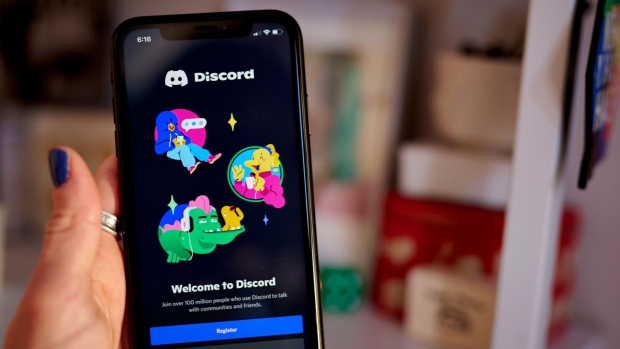
If you’re not near a computer and would like to disable auto-emoji for all smileys rather than just a select handful, you can access the Discord website on your phone. But the issue is that you won’t see the login option if you access discord.com using a mobile browser. Downloading the app is advised by the website. Fortunately, browsers provide a function called Use Desktop website that allows one to get around this.
The thorough instructions are as follows:
1. On your smartphone, open a browser and navigate to discord.com/app or discord.com/login. Use your account information to log in. Proceed to step 4 after logging in. Proceed to the following step in case the links aren’t opening.
2. Launch a browser and go to discord.com. You may notice a button that says, “Open Discord in your browser.” Put a quick tap on it. If you don’t see it, try refreshing the page and tapping on it fast. Provide your Discord account details to log in.
But don’t worry if you can’t see the selection or if tapping on it is tough.
To enable the Desktop site, tick the box next to it by tapping the three dots icon at the top of Chrome. It will reload the page.
In Safari, click the Aa symbol located in the address bar and choose Request Desktop Website.
3. Open the Discord website, tap the Login option at the top, and sign into your Discord account. After logging in, swipe down the screen to find and press the Settings icon.
4. Select Text & Images from the menu on the left, then disable the “Automatically convert emoticons in your message to emoji” toggle.
Is that all? The Discord mobile app will sync the modified setting after it is made on the mobile site.
Related Articles:
https://landscapeinsight.com/technology/messages-failed-to-load-discord/71588/
https://landscapeinsight.com/technology/what-does-notifications-silenced-mean/71576/
Jessica is engaged in brand exposure at LandscapeInsight. She brings forth content that helps both the reader and brands based on research and trends. You can reach Jessica at –[email protected] or on Our website Contact Us Page.