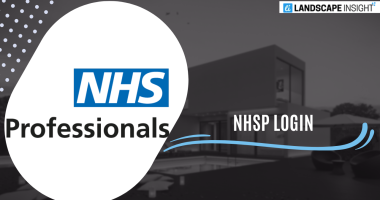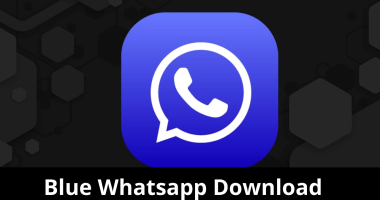An excellent medium for corporate communication is Microsoft Teams. As such, it could get really frustrating if someone continues to disturb you when you’re attempting to work. Even while it’s not always possible to stop someone from distracting you, you can still stop them. By going into the conversation icon on Microsoft Teams, clicking on More Options, and choosing the Block icon, you can Block Someone. On the other hand, giving someone special attention in Microsoft Teams makes praising them simple.
There are four simple ways to block someone in Microsoft Teams:
Step 1: Open the Microsoft Teams app. The Microsoft Teams application must first be opened.
If it’s not already there, get it from the Apple Store or the official Play Store.
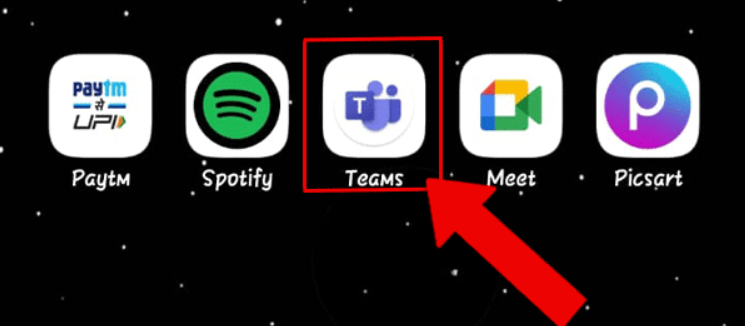
For that application to function, your internet connection must be steady.
The Teams app is shown by a red arrow in the image below.
Step 2: Press the symbol for chat. Next, proceed to the lower portion of your screen. Select the Chat symbol by clicking on the second icon.
From the menu below, you must select the Chat option.
Step 3: Tap and hold the Chat icon. Nevertheless, tapping this symbol will direct you to the chat boxes of various users with whom you have already communicated.
Choose the individual’s talk.
Give it a look.
If you’re having trouble finding the person, try searching for them by name.
Step 4: Click on Block: At last, you have the ability to ban someone by selecting the “Block” button. Be sure to give it a tap.
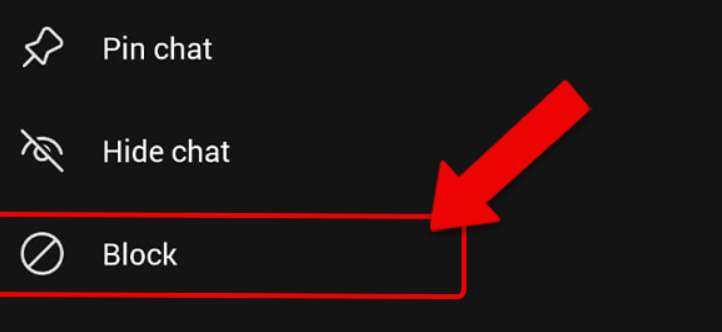
You will get a variety of alternatives if you tap on someone’s conversation.
The block is one of the options available to you.
To remove the individual, click on it.
You can block someone in Microsoft Teams by following the procedures listed above. Finally, it’s simple to comprehend and follow the instructions given here. A graphic that will aid in your better understanding of the procedure is provided after every stage.
FAQ
Why can’t I ban someone on Microsoft Teams?
And finally, no matter how much you might like to, Teams for Work does not allow you to block someone. They can only be concealed or muted. Since blocking messages makes more sense if everyone can reach you, only Teams for Home offers this feature. If a user doesn’t understand the language, they can turn on auto-translation in Microsoft Teams.
How can I determine whether Teams has blocked me?
If his photo is visible on the profile, the contact hasn’t blocked you. The contact’s photo will have a question mark next to it if they have blocked you.
Can someone be concealed in Teams?
This feature is not yet available in Microsoft Teams. As a solution, global address list (GAL) segmentation can be configured to hide the user as a whole but not a single characteristic.
Is it preferable to block someone?
Blocking those you know have hurt you—through bullying, toxic friendships, unrelenting contact, or harassment—can also improve your well-being. Still, blocking can be difficult, particularly with faces you recognize. If you want no one to join the meeting, lock it in Microsoft Teams.
Related Articles:
https://landscapeinsight.com/technology/clearing-outlook-cache/71954/
Jessica is engaged in brand exposure at LandscapeInsight. She brings forth content that helps both the reader and brands based on research and trends. You can reach Jessica at –[email protected] or on Our website Contact Us Page.