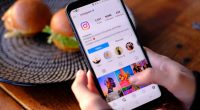With iOS 15, Apple is at last enabling FaceTime for PC and Android users. The operating system update will be made available to the public this fall. It brings with it the capability to arrange and transmit a FaceTime link to anyone you want to video chat with; an iPhone is not required.
This implies that you can schedule FaceTime calls for other Apple users ahead of time, or for Android or web users at the moment, using the connection capability. To set up the link and participate, all you’ll need is a friend with an Apple device running iOS 15, and you should be able to watch from any device.
Do not worry if you are the chosen Apple friend and you are unsure of how to configure the FaceTime link for your online group chat. Below are detailed instructions to help you get started.
You must first update to iOS 15.
If you have not yet received the current iOS 15 update, this entire guide will be relatively worthless. Thus, feel free to download the beta.
1. Navigate to the FaceTime app
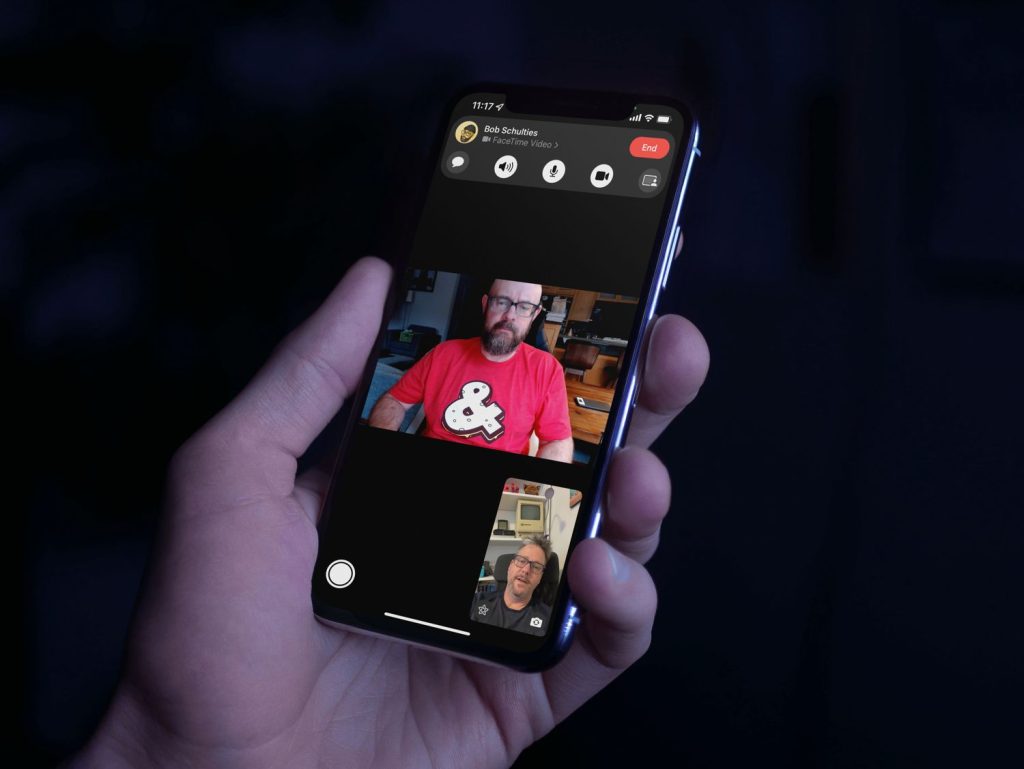
Usually, I just open my iMessage program, navigate to the contact card or most recent texts of the other Apple user, and then tap the FaceTime icon. It is necessary to use the FaceTime software itself to create a group or private FaceTime link, though.
It is green, just like the Android emblem. Perhaps Apple had this planned out for a while. It is green, just like the Android emblem. Perhaps Apple had this planned out for a while.
2. Tap “Create Link”
This is as plain as it gets, actually. This is as plain as it gets, actually.
The new Create Link function will be the first thing you see when you launch the app. You ought to press this.
3. Name and share your link
It just conveys a lack of personality to leave the call unnamed. It just conveys a lack of personality to leave the call unnamed.
A little concealed is the naming function. Press the green text labeled “Add Name” located beneath “FaceTime Link” at the top of the pop-up window. You can choose not to give your call a name, but that’s not fun folks!
You may email your link, AirDrop it to a nearby Apple device, send it by iMessage or text, or just copy and paste it somewhere else. This is the same method you can use to send nearly anything on an iPhone.
4. Tune into your call at whatever time you decide
When sending the link to your pals, make sure you let them know what time to click on it and join the call if you’re creating it ahead of time when you intend to FaceTime. When creating the link, there isn’t a precise scheduling feature as with Zoom or Google Meet where you can enter the time for the call. You must let your participants know when to focus.
Until you decide to remove it, it will remain in your app. Until you decide to remove it, it will remain in your app.
When making a scheduled connection, it will appear at the top of your FaceTime app and remain there until you erase it. As long as they store the connection somewhere convenient, you should be able to use it again for upcoming calls with the same individuals.
5. Let other people in the call
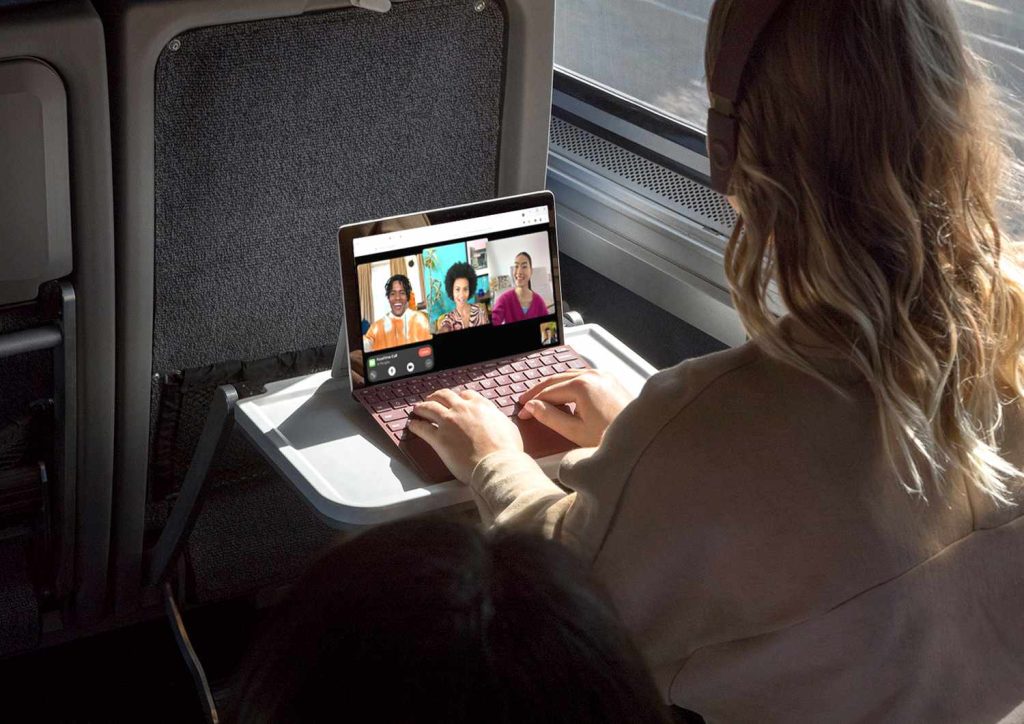
Though it’s kind of odd that you have to participate in your own FaceTime session, Though it’s kind of odd that you have to participate in your own FaceTime session,
Press “Join” after you’re in the FaceTime and watch for more people to join. Each time a participant clicks the link, a pop-up box containing their name will appear, and before they can formally join in, you will receive an approval request.
You can also tap on the call’s name if you would like to invite more individuals to the connection while you are on the call. This will bring up the call’s options menu, where you may change the layout to a grid, add more participants, or stop joining requests from strangers attempting to join.
Related Articles:
https://landscapeinsight.com/technology/iphone-connects-to-wifi-but-no-internet/72059/
https://landscapeinsight.com/technology/how-to-turn-off-focus-on-iphone/71966/
Jessica is engaged in brand exposure at LandscapeInsight. She brings forth content that helps both the reader and brands based on research and trends. You can reach Jessica at –jessica@landscapeinsight.com or on Our website Contact Us Page.