You’ve recently downloaded an awesome wallpaper, but you notice a glitch and wonder why your wallpaper is fuzzy. In addition to being visually unpleasant, having a distorted or fuzzy desktop background can be quite distracting and lower your productivity. Conversely, a crisp, high-quality desktop wallpaper will not only look good but will also increase how efficiently and joyfully you use your computer. How thus is the latter achieved?
You may ensure that your desktop wallpaper is crystal clear by following the comprehensive instructions in this tutorial. Most often, this is caused by either using a desktop wallpaper of poor quality or by not optimizing the display settings. But every time you switch on the screen, you can ensure a crisp and entertaining visual display by following these easy steps.
Why Is My Background Wallpaper Blurry?
Your desktop may display a low-quality image for a number of reasons. Here are a few typical explanations:
Image of low resolution. When you enlarge a low-resolution backdrop wallpaper to fill your screen, it could get hazy. 1920 x 1080 pixels is the typical wallpaper size. It’s possible that the hazy wallpaper was meant for a smaller screen or print size, and enlarging it to fit your screen may make it less clear. If so, to obtain the greatest results, look for a higher-resolution version of the same image.
Not scaling correctly. If the scale is off, your desktop background can have a hazy picture. Making sure your photographs appear crisp on-screen requires careful scaling, which involves resizing them to fit precisely without any distortion or blurriness. Make sure it’s just right because improper scaling can completely destroy a fantastic image!
Your screen’s resolution is not compatible with the image proportions. Select an image file whose native resolution matches your monitor’s for the optimal viewing experience. For those using Windows 8 and later, anything smaller could result in a fuzzy wallpaper!
Of course, there are a few methods available to you for correcting your fuzzy wallpaper. One feature that offers several tools to aid with this problem is the desktop customization menu.
Verify Your Display Settings
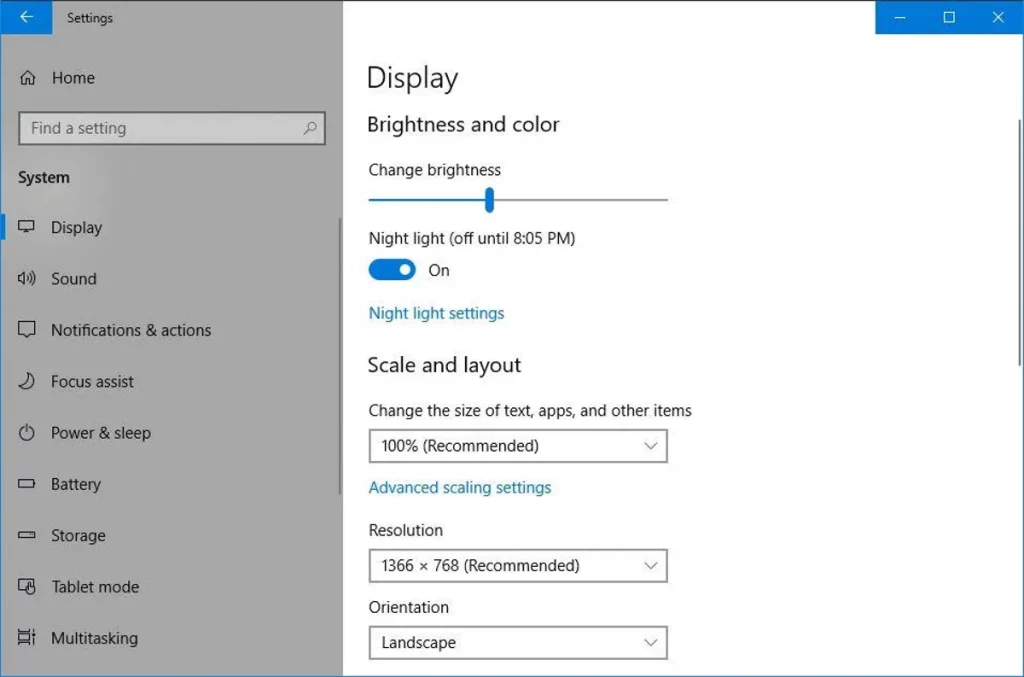
Check that you’re seeing clear, sharp graphics by adjusting the display settings on your device. There are a few simple actions required, regardless of the operating system you use, whether it’s for fuzzy desktop icons or just to make everything seem its best. Even so, we’ve discussed two of the most popular operating systems below:
Under Windows Settings
- Choose “Display settings” from the context menu by performing a right-click on the desktop.
- Check the screen’s suggested resolution under “Display resolution.”
- Click on the drop-down menu to choose the appropriate screen resolution if the suggested resolution isn’t already set.
- To save the changes, click “Apply”.
- Within Mac Settings:
- After you click the Apple icon to bring up the menu, choose “System Preferences.”
- Press “Displays.”
- Verify your screen’s suggested resolution under the “Display” tab.
- In the event that the suggested screen resolution is not chosen, click the drop-down menu and make your selection.
- Close the “Displays” window in order to keep the modifications
- Update the look of your screen and make the display settings unique to you! Experiment with various resolutions for the background, layout, and size until you get the desired look.
Check the Quality and Size of Your Image

Selecting the ideal picture to use as your computer’s background can be somewhat difficult. But it’s crucial to take your time and go through high-quality selections; they’ll improve the aesthetics and make sure you don’t get distracted by pixelated or fuzzy images! Invest in higher-quality photos right away to benefit from a better user experience and attractive visuals with each login.
The following advice will help you ensure that your desktop wallpapers are at the right resolution:
- Find wallpaper that is of a high caliber. High-quality wallpapers created especially for desktop graphics can be found on several websites, such as Wallpapers.com. These wallpapers, which feature nature scenes, abstract patterns, and well-known artwork, are frequently offered in a range of resolutions and styles.
- Capture images on your own. If photography piques your interest, you can snap your own images and set them as the background on your laptop or computer. Make sure you select a visually appealing topic and utilize a high-resolution camera.
- Verify how sharp the image is. Some image files aren’t meant to be used as wallpaper, which makes pictures look grainy. A background image should have a resolution higher than the native screen resolution of your device. Better desktop backdrops can be produced from high-resolution photographs because they are usually crisper and more vivid.
- Keep your desktop from being lifeless and boring. These easy steps can help you turn it into a gorgeous workstation that is conducive to productivity! Look for breathtaking photos that will instantly improve your computer usage.
Get a Sharp and Clearly Visible Wallpaper Today!
Let go of the past and welcome the present! Replace your hazy desktop background with something more eye-catching. Your desktop can seem brand-new with just a few easy steps: To ensure that no fidelity is lost, select an image with a high enough resolution; verify that it matches or surpasses your screen resolution; and, lastly, double-check your PC’s display settings to ensure that everything appears crisp on your screen.
Finding the perfect desktop wallpaper shouldn’t be an exception for anyone’s customized desktop configuration! Spend a few minutes experimenting with various resolutions and settings to make sure you have a good time. Using your tech-savvy talents, play around with different settings until you discover the one that works best for you. This will allow you to create a visual aesthetic that enhances the functionality and form of your computer.
Related Articles:
https://landscapeinsight.com/valentine-day-wallpaper/
https://landscapeinsight.com/technology/how-to-find-add-yours-on-instagram/72730/
Jessica is engaged in brand exposure at LandscapeInsight. She brings forth content that helps both the reader and brands based on research and trends. You can reach Jessica at –[email protected] or on Our website Contact Us Page.







