Do you want to know the name of a program you installed in the past but later removed? You and I are probably in the same situation if you test a ton of apps. What if I told you that viewing a list of uninstalled programs could be done easily without attempting to use your goldfish memory? Here’s how to quickly locate deleted apps on Android without wasting any time. Let’s get started.
On Android, How to Locate Deleted Apps
1. Using Google Play Store
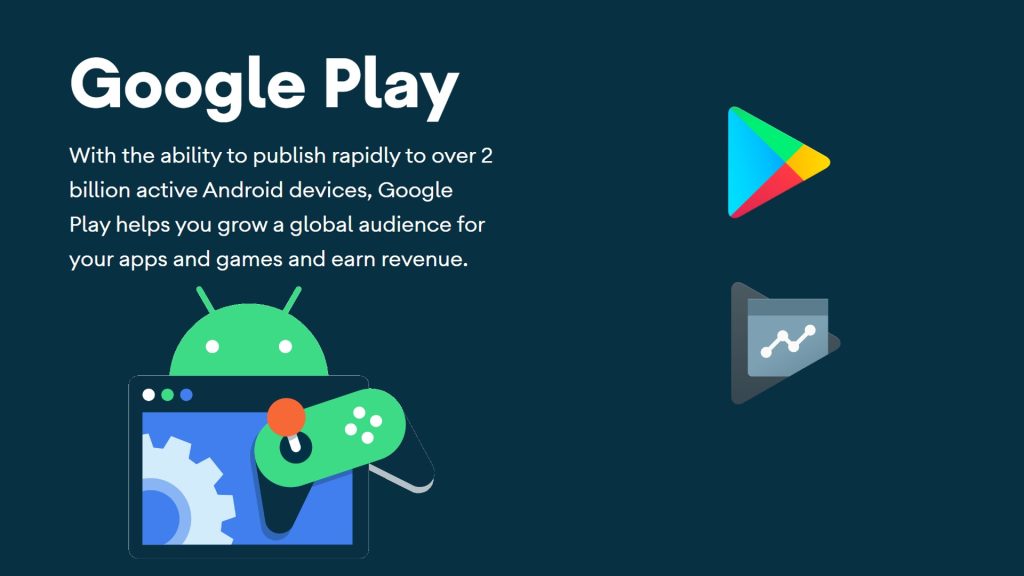
You can check previously installed apps using a feature in the Google Play Store. It’s a native feature, so you don’t have to download additional software or log in individually. Ensure that the Google Account you are using to log in is the same one you used before proceeding with the instructions. Additionally, this aids in the restoration of any prior purchases.
- Get your phone’s Google Play Store open.
- Select Manage applications & devices from the menu by tapping on the profile picture icon located at the top.
- Expert Tip: In order to access the same screen, touch and hold the Play Store icon on the home screen and choose My Applications.
- Click or tap the Manage tab.
- Next, click the Installed option and select Not Installed from the drop-down menu.
- The list of deleted apps may be seen here. To locate the app you’re looking for, just scroll down as there isn’t a search bar. To sort in alphabetical order or by most recent installation, use the Sort icon.
- Once the app you’re looking for has been located, tap it to open the app details page, then select Install to start the app download on your phone once more. Alternatively, to choose more than one app, tap the checkbox next to each one. After that, click the Install icon at the top to start downloading more programs.
2. Using the Play Store Website
- The Play Store website also provides access to a list of previously installed or uninstalled apps for your Android device.
- In a browser, navigate to play.google.com.
- Navigate to Libraries and Devices by clicking the profile image icon at the top.
- Select the Apps tab. All of the installed apps on your phone, both past and present, are located here. To install an app on the chosen device, click on it to examine its details and then select the Install button.
3. Making Use of Galaxy Store

If you have a Samsung Galaxy phone, you should look for the deleted apps on the Galaxy Store as well. To do the same, follow these steps:
- Get your phone’s Galaxy Store app open.
- Select My Apps from the menu by tapping the three-bar symbol located at the top.
- Both the removed and installed apps will be visible to you. Tap the Sort and Filter icon and disable the toggle next to Show installed apps to begin filtering them. Press the OK button.
- Only the deleted apps will be visible to you now. You can either tap the Sort and Filter icon once again to sort by date, app name, or app size, or you can scroll down to discover the appropriate app.
4. View Uninstalled Sideloaded Apps
On Android, there’s an app for everything, so it makes sense that there would be one to look up the history of sideloaded and uninstalled apps. However, the applications that were removed prior to installing the recovery app won’t be displayed by the program. Installing it from the Play Store or sideloading it can help you keep track of deleted apps on your phone in the future.
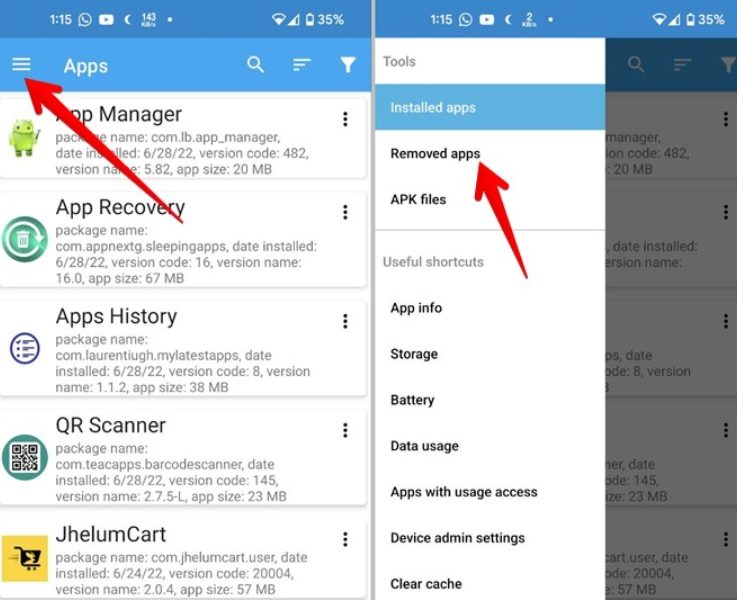
- Install the Android software called Software Manager.
- After opening the app, give the required permissions.
- On your phone, you will see a list of the installed apps right now. Select Removed apps from the menu by tapping on the three-bar symbol.
- The history of deleted apps from your phone will be visible to you. Check the Installed from label located beneath each application to determine if it was sideloaded via an APK file or installed using the Google Play Store app.
Related Articles:
https://landscapeinsight.com/technology/samsung-tv-apps-not-working/72895/
https://landscapeinsight.com/technology/google-docs-dark-mode/70708/
Jessica is engaged in brand exposure at LandscapeInsight. She brings forth content that helps both the reader and brands based on research and trends. You can reach Jessica at –[email protected] or on Our website Contact Us Page.








