The majority of streaming apps, including Netflix and Hulu, are pre-installed on Samsung smart TVs. Nevertheless, your capacity may be limited if you have loaded programs in addition to the ones that came pre-installed. You can uninstall them with ease in such a situation.
You should remove apps from your Samsung TV for a number of reasons. You could want to uninstall a program that keeps crashing, for example. If you install the app, you might discover it to be worthless. But, you don’t have to remove the apps in order to make room on your TV if you have an external storage device.
This post will walk you through the process of installing or removing an app from your Samsung TV.
How to Uninstall Apps on Samsung TV?
The apps’ settings make it simple to uninstall them if you decide you no longer want to use them on your TV.
To remove apps from your Samsung TV, follow these steps:
- Hit the Home button on your remote control.
- Select the APPS menu by highlighting it from the bottom of the screen.
- The list of installed apps on your TV may be seen under the Apps screen. Right at the top, there is a gear icon that says Settings. Please find and select the Settings icon.
- Go ahead and choose the app you wish to remove by moving to it.
- Select Delete from the available options.
- Choose the “Delete” option from the confirmation popup window. Upon completion of the delete, you will see the message “Deleted successfully.”
Delete All Apps on Samsung TV
To uninstall specific programs, you can either use the previously mentioned approach. Alternatively, you have the option of factory resetting your TV to remove any installed apps and customized settings. The pre-installed apps on your TV won’t be removed, either.
- After your TV has been factory reset, everything needs to be set up again.
- To reset your Samsung TV to factory settings, follow these steps:
- To access the Settings icon, swipe left from the bottom of the screen after pushing the Home button on your TV remote.
- Navigate to the General section under Settings, then choose Reset from the right pane.
- Prior to doing a reset on your TV, you will be asked to enter a PIN if one has been set.

- When the reset is finished, your TV will restart and require you to reconfigure everything much like the first time after buying it.
- Note: The procedure for uninstalling apps is nearly the same for every Samsung TV model. It might, however, be a little different. For additional information on how to remove apps from various TV models, visit Samsung’s official webpage.
Ways to Install Applications on a Samsung TV
It’s simpler to install different apps on your TV than the ones that come pre-installed. Installing them via the Samsung TV app store is a simple process.
Installing apps on a Samsung TV can be done as follows:
- Press the Home button on your TV remote.
- From the menu in the lower-left corner of the screen, choose APPS.
- On the upper right-hand side, you will notice a lens-like symbol for app searches. Pick it.
- In the search field, enter the name of the program you wish to install.
- After the appropriate app appears on the screen, select it using your remote control’s highlight function and press the Enter button.
- Choose the Install option that appears next to the application name.
- If your Samsung account is not currently logged in, you will be prompted with a Sign-in dialog. It’s simple to sign in if you already have a Samsung account. In the alternative, you can follow the on-screen directions to establish a new Samsung account.
- The app will instantly start to download after you sign in.
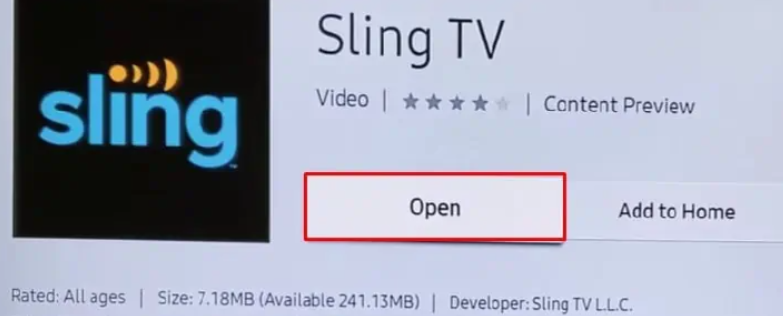
- After the download is finished, select the Open button to launch the application immediately. Selecting the Add to Home button will allow you to add the app to your home screen.
Related Articles:
https://landscapeinsight.com/technology/how-to-find-recently-deleted-apps/73541/
https://landscapeinsight.com/technology/blurring-photos-on-iphone/73796/
Jessica is engaged in brand exposure at LandscapeInsight. She brings forth content that helps both the reader and brands based on research and trends. You can reach Jessica at –[email protected] or on Our website Contact Us Page.








