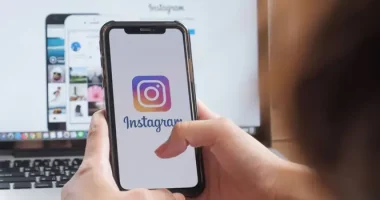You can completely customize the look of your Instagram profile, which is one of our favorite features. Changes to your profile photo, highlights, and most recent posts might help you implement a certain colour-coded look. Making the first two adjustments is simple, but before you can convert your posts to a colour-coded theme, you must remove all of your older posts—or, in some cases, all of them. Fortunately, doing that is simple. Here’s how to erase every Instagram post you’ve ever made in one go.
What to Note if You Eliminate Every Posting on Instagram
When removing every Instagram post, there are a few things to consider, of course:
The deletion of all your Instagram photos may cause some of your followers to unfollow you because they will no longer be able to see your material.
The Archive option can be used to help hide posts rather than remove them from your profile, thus it’s always preferable to use it than the delete function. If necessary, you may always restore these posts. Utilizing technologies or programs from third parties may give rise to privacy concerns.
Effect on engagement: Deleting posts from your Instagram account, particularly if you use it for business or promotion, could have a short-term negative effect on engagement metrics like the number of followers, likes, and comments. Using the fresh material, you ought to think about increasing your previous engagement once more.
style consistency: After deleting the previous content, think about how your new posts will fit into the existing style if you’re keeping your profile designed in a specific way. If you decide to restart, it could take some time to create a coherent profile.
Following these instructions for your devices, you can now safely remove Instagram posts in bulk.
On a PC
Step 1: Launch Instagram and select the hamburger menu located in the lower left corner.
Step 2: Pick your activity
Step 3: Pick “Photos and Videos”
Step 4: Select the pictures you wish to remove by clicking Select.
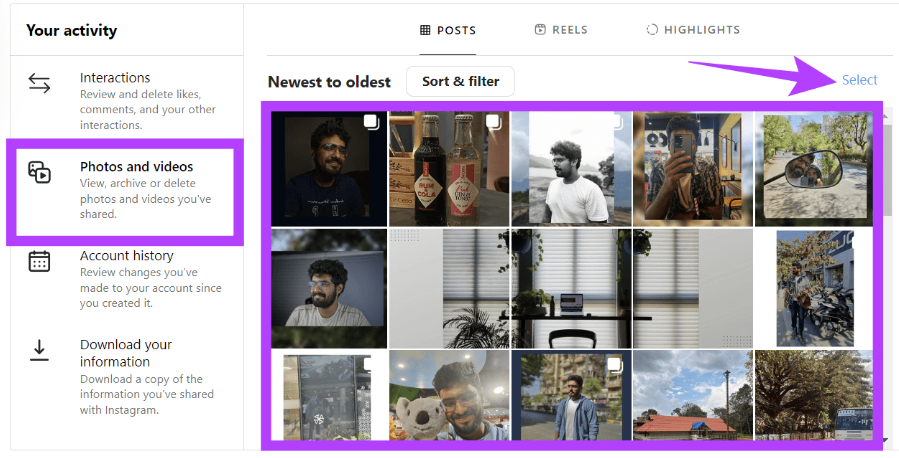
Note: You can choose a certain date range or sort the posts from oldest to newest (and vice versa) using the Sort & filter option.
Step 5: Click Delete in
On a mobile device
Step 1: Access your profile on Instagram by opening it on mobile.
Step 2: Select Your activity by tapping the hamburger menu located in the upper right corner.
Step 3: Select Posts with a tap.
Step 4: Choose all of the pictures you want to remove from Instagram at once.
It is possible to choose a certain date period or region or to filter the posts from oldest to newest (and vice versa) using the choices at the top of the page.
Step 5: You can confirm by selecting Delete again after tapping Delete at the bottom.
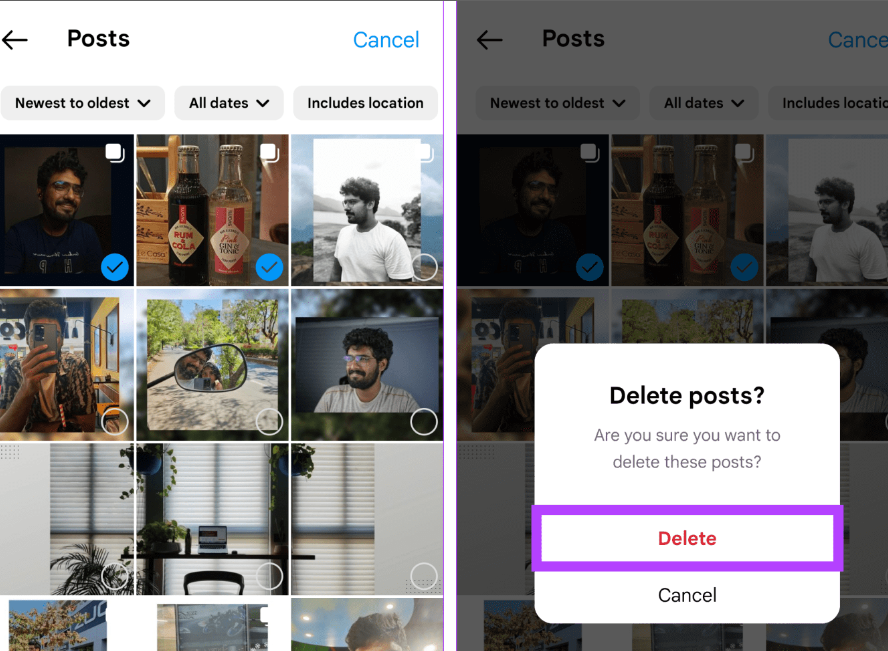
Frequently Asked Questions
I want to remove all of my photos from Instagram, but can’t I just deactivate my account?
You are unable to use the same email address or username on a new profile, and you will lose all of your data when you cancel your Instagram account. Though there are more drawbacks than benefits, you can certainly remove your complete Instagram account instead of utilizing alternative techniques.
When utilizing third-party apps, might I get into difficulty with Instagram?
The chance of you getting into trouble is very minimal. Instagram claims that it might result in a breach of the rules of service, therefore that is the only reason we can say yes. Instagram shouldn’t penalize you for using Auto-Clicker or other similar programs because they aren’t technically hacking or altering the platform.
Imagine that my Instagram and Facebook accounts are linked
The aforementioned Instagram bulk-delete techniques ultimately have no effect on your Facebook account unless you have shared anything from Instagram to Facebook. It might vanish from both Facebook and Instagram, for instance, if you shared a hilarious picture of a cat from Instagram. There is always the option to manually republish content on Facebook if you are worried about losing it there.
Are apps from third parties secure?
Applications determine third-party safety and privacy. Many of the third-party programs available now offer things like erasing your whole Instagram history. Go over the reviews and permissions first. It’s generally advised to stay away from that app if you are requested for personal information or your login details.
Related Articles:
https://landscapeinsight.com/technology/how-to-turn-off-quiet-mode-on-instagram/71495/
https://landscapeinsight.com/technology/what-does-mute-mean-on-instagram/72135/
Jessica is engaged in brand exposure at LandscapeInsight. She brings forth content that helps both the reader and brands based on research and trends. You can reach Jessica at –[email protected] or on Our website Contact Us Page.