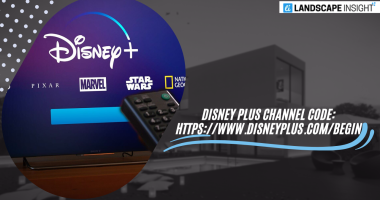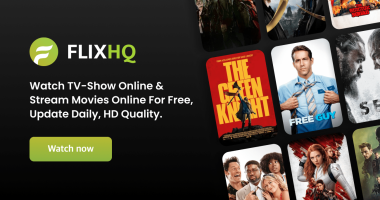Google has just released a new feature that allows its Docs, Sheets, and Slides applications to support dark themes, so if you love dark mode and use Google Docs, Sheets, and Slides in your workflow, you should be happy. In addition to preserving the battery life of your gadget, a dark theme is also gentle on the eyes, making screen viewing more comfortable. It is therefore possible to enable dark mode on Google Docs, Sheets, and Slides on Android, iOS, and the web by following this tutorial.
How to enable dark mode in Google Docs, Slides, and Sheets on Android
Please take note that the dark theme feature is still in its early stages of dissemination, so it’s possible you won’t see it on your Android smartphone immediately. However, don’t worry—you will eventually have access to it. In our experience, the Google Docs dark mode on our Pixel 2 XL running the Android 11 beta works flawlessly.
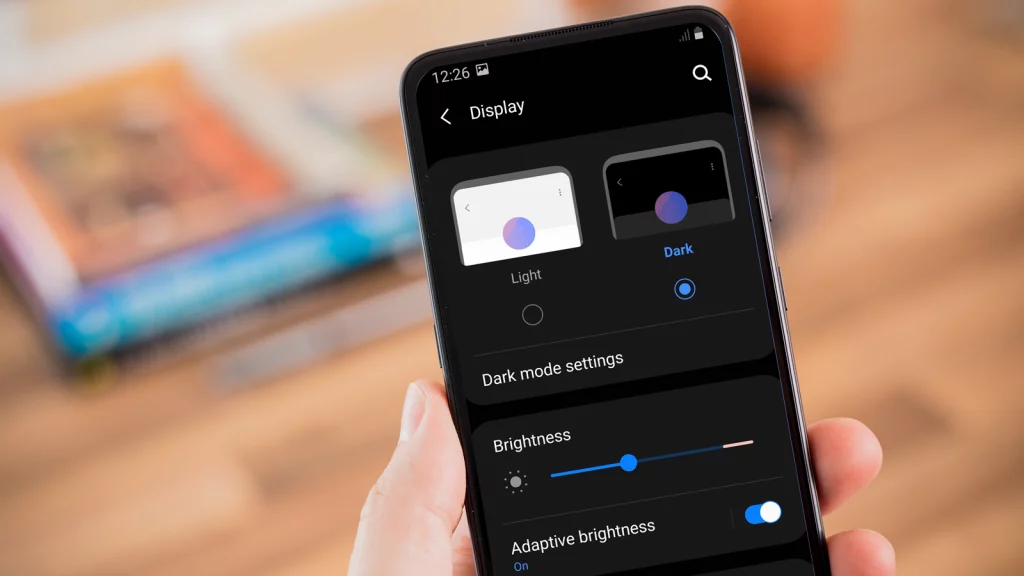
- To enable dark mode on your Android phone or tablet, follow these steps in Google Docs, Slides, and Sheets.
- Open Google Sheets, Slides, or Docs on your mobile device. All of these apps have an identical approach to turning on dark mode.
- Press the hamburger symbol, select Settings, then press Select Theme.
- Choose Dark to make the app run in dark mode.
- Nevertheless, there is also a method to see a specific file in a light theme without switching the app’s dark theme off. Observe these actions.
- Open Google Sheets, Slides, or Docs on your mobile device.
- Assuming that the dark theme is activated previously, open a file, hit the vertical three-dot icon, and choose View in Light theme.
How to turn on the dark mode in Google Sheets, Slides, and Docs for iOS
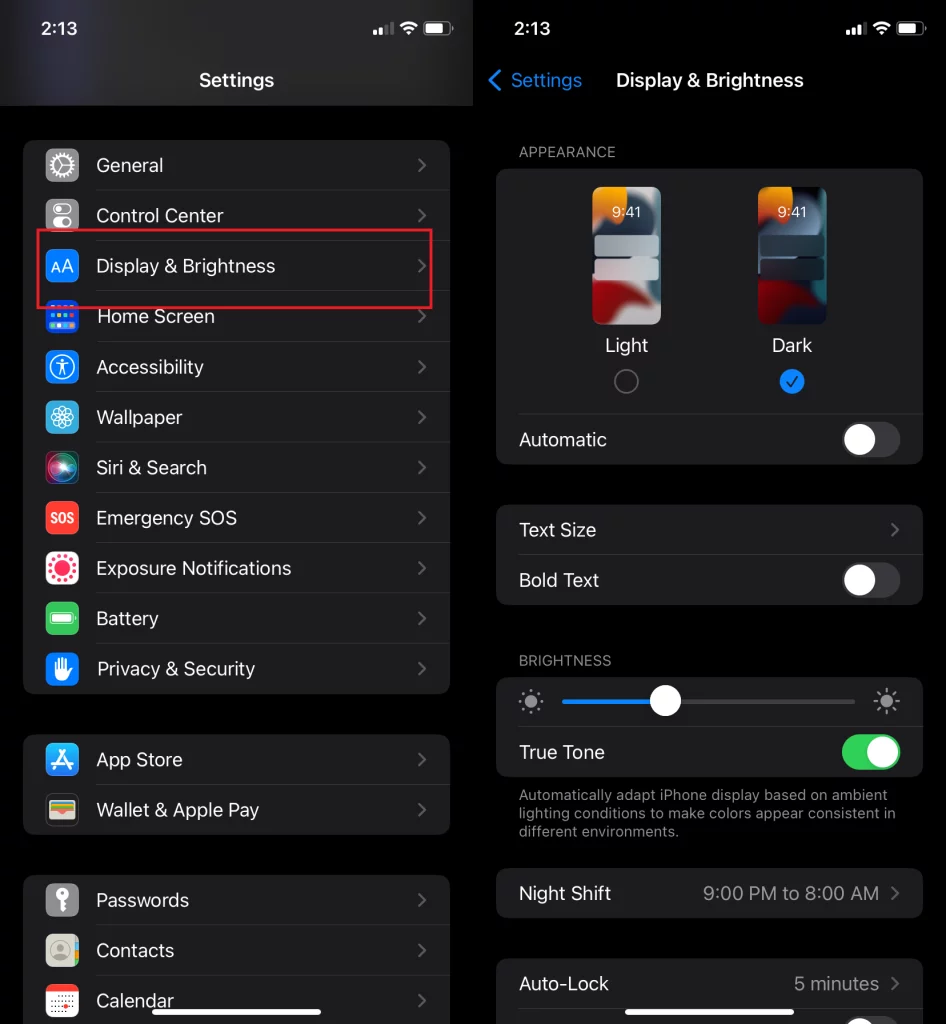
- Google Docs, Slides, and Sheets can be used in dark mode by adjusting a few settings on your iPhone or iPad. As you proceed, you’ll thank us.
- On your iOS device, first download Google Docs, Slides, and Sheets from the App Store, if you haven’t already.
- On your iOS device, you must first enable Smart Invert before you can use the Google apps. Navigate to Settings > Accessibility > Display & Text Size > toggle on Smart Invert to accomplish that.
- When you exit Settings and launch the desired Google app in question, you’ll see that the theme has changed to something darker.
- When you exit the app, some colors and elements in iOS don’t work properly, but you may preview your documents in dark mode on Google Docs, Slides, and Sheets by doing this. This is a result of the shortcomings of Smart Invert as a dark mode solution. If so, you can always off Smart Invert after utilizing the Google apps. Although we can see that turning on and off Smart Invert can be a time-consuming operation, you can speed it up by following these steps.
- Add Accessibility Shortcuts by navigating to Settings > Control Center > scrolling down.
- Return to the screen > select Accessibility > Scroll to the bottom, select Accessibility Shortcut > select Smart Invert.
- Now, you can reach the Control Centre on your iPhone or iPad and enable or disable Smart Invert with a single press on the Accessibility Shortcut, eliminating the need to navigate through the Settings menu every time you wish to turn on the feature. I’m glad you did.
How to turn on dark mode in Google Docs, Slides, and Sheets on the web
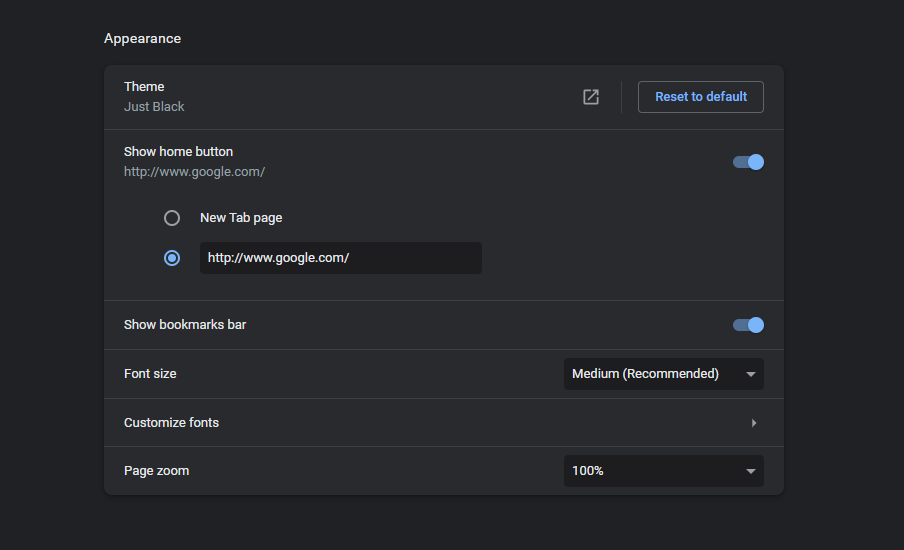
- As with iOS, there’s no official way to enable the dark style for Google Sheets, Slides, and Docs when utilizing these online services. Nevertheless, you may enable dark mode for these previously listed apps in Chrome by adjusting a few settings. Observe these actions.
- On your PC, launch Google Chrome and type chrome://flags/#enable-force-dark into the address bar.
- The Force Dark Mode for Web Contents will appear disabled to you. Turn this feature on and open Google Chrome again.
- After doing this, Google Chrome may now be used to access Google Docs, Slides, and Sheets with a dark theme.
Related Articles:
https://landscapeinsight.com/technology/call-failed-iphone/70688/
https://landscapeinsight.com/technology/snapdrop/69986/
Jessica is engaged in brand exposure at LandscapeInsight. She brings forth content that helps both the reader and brands based on research and trends. You can reach Jessica at –[email protected] or on Our website Contact Us Page.