Although it’s simple to create Portable Document Format (PDF) files on a computer, you might be shocked to hear that your iPhone can be an effective tool for using and creating PDFs while on the road. Here are several ways to use your iPhone to create a PDF.
How to create a PDF on an iPhone
It has been possible to produce and store PDF documents on the iPhone natively for a while now. For this, you can utilize both third-party apps and iOS tools. We demonstrate the best ways to save notes, images, and web pages to your iPhone as PDF files.
Convert web pages to PDF
You have to open the web page in the Safari app before you can convert it to a PDF. Next, tap the Share symbol (a square-shaped arrow) in the center of the bottom.
- On the iPhone, tap the share symbol.
- Select “PDF” under “Options” at the top of the Share menu. Click “Done” in the upper right corner to confirm your choice. This will cause the webpage to become a PDF.
- Select “PDF” by tapping “Options” in the sharing menu.
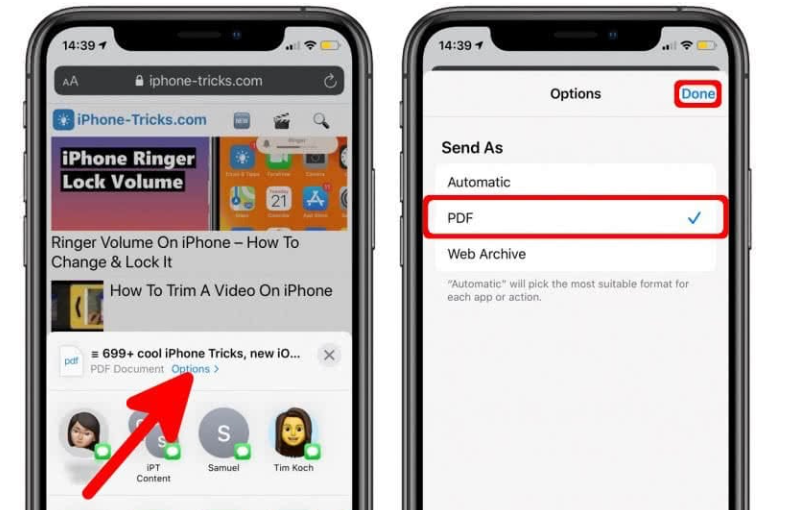
- You may now select where to store the newly generated PDF. The document can be saved, for instance, in the Files app. To accomplish this, select a folder to save the document to by tapping the “Save to Files” option, then selecting “iCloud Drive.” Next, click “Save” in the top right corner. As an alternative, you can also take various activities like emailing the PDF, printing it out right away, and sharing it via iMessage.
- Choose “Save to Files,” then “iCloud Drive,” before clicking “Save.”
Convert photos to PDF
Together with online pages and notes, the Apple Books program (iBooks) allows you to turn photographs into PDF documents.
To begin with, open any picture in the iPhone’s Photos app and hit the Share button located in the bottom left corner. In the second line, swipe to the “Books” symbol and pick it. The Books app has now received the exported PDF.
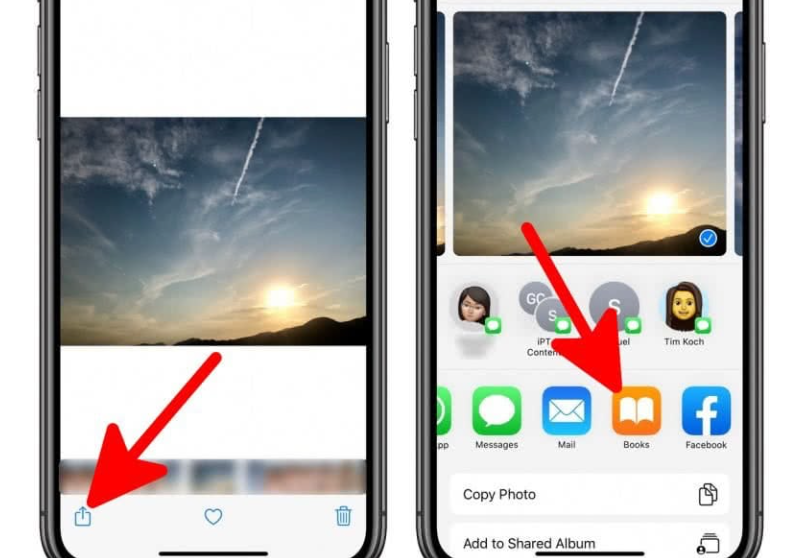
- Depending on its size, converting to a PDF file could take some time. The generated PDF will then be shown in the Books app, which will launch instantly. The created PDF file can now be shared via “iMessage,” printed, or sent by “mail.” Simply select the desired action by tapping the Share icon above the photo.
- After selecting an action, tap the share icon.
- Note: You can do the same with the Books app when converting notes to PDFs!
Create PDF via the App
You can download the free InstaWeb app from the App Store if you’d rather use a different software to save online pages as PDFs.
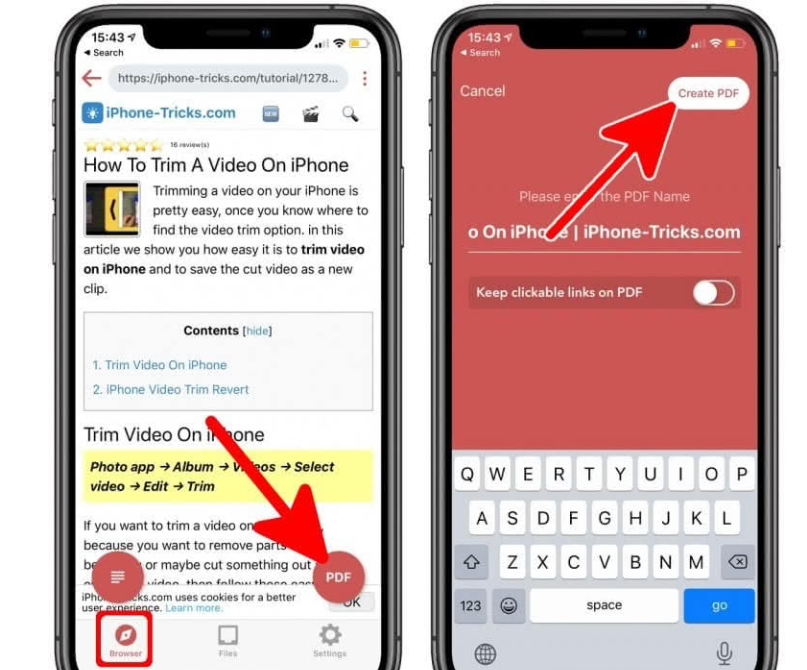
- To save a page as a PDF, simply launch the InstaWeb app and input its URL into the built-in browser. Click the “PDF” button in the bottom right corner of the page once it has loaded. Next, give the PDF file a name, and then click “Create PDF” to finish the process.
- Input the file name, press “Create PDF,” choose “PDF,” and input the URL.
- Now, when you visit the page, InstaWeb creates a PDF file that you can open, print, send, or upload straight to the cloud in other apps. Simply select the “Files” tab from the bottom navigation bar to access the newly generated PDF. To do different activities with the PDF, pick it in the PDF Files view and click the Share icon in the upper right corner.
- From the “Files” menu, choose the PDF file and press the Share button.
- Being able to swiftly and simply create PDF files is incredibly practical, especially for productive use at work, school, or university. It’s feasible to use your iPhone in a matter of seconds with the aid of the options provided.
Related Articles:
https://landscapeinsight.com/technology/snapdrop/69986/
https://landscapeinsight.com/technology/how-to-understand-iphone-analytics-data/21547/
Jessica is engaged in brand exposure at LandscapeInsight. She brings forth content that helps both the reader and brands based on research and trends. You can reach Jessica at –[email protected] or on Our website Contact Us Page.








